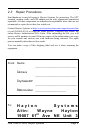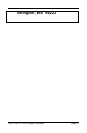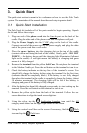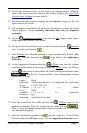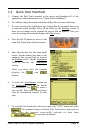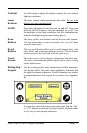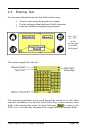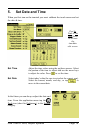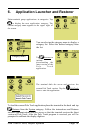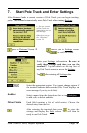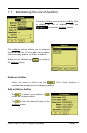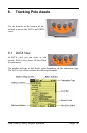Pole Track © 2003, Hayton Systems Page 11
Contrast
Use this button to adjust the display contrast for your current
lighting conditions.
Laser
Scanner
This laser scanner reads and decodes bar codes.
Do
not
look
directly
into
the
scanning
beam
!
On/Off
Press this red button to turn the unit on and off. Press and
hold the On/Off button to turn the backlight on or off. Use
the backlight in low-light conditions but also remember that
using the backlight requires more battery power.
Scan
Buttons
The three yellow scan buttons activate the bar code scanner.
Use the button that is most convenient for you (all three
work the same way).
Scroll
Buttons
The two scroll buttons allow you to scroll through lists, data
entry fields, and sometimes between screens. Use the button
most convenient for you (both work the same way).
Touch
Screen
The main screen used to display information and enter data.
Use only a recommended plastic-tipped stylus when writing
on the touch screen.
Writing Pad /
Keypad
Use the writing pad to enter handwritten Graffiti characters.
Use the left side of the pad to enter alphabetic characters and
the right for numeric characters. Graffiti characters are similar
to normal characters but require fewer strokes (see Appendix
B).
You can also enter data using a pop-up keypad. Tap the “abc”
or “123” buttons to activate a pop-up keypad. Keypads make
it very easy to enter special characters.