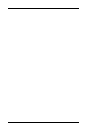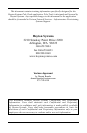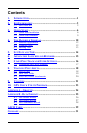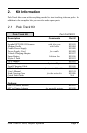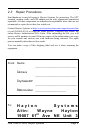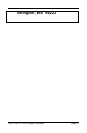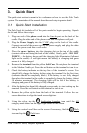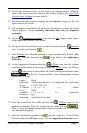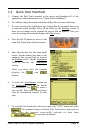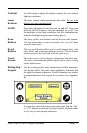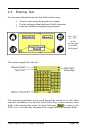Pole Track © 2003, Hayton Systems Page 6
3. Quick Start
The quick start section is meant to be a reference on how to use the Pole Track
system. The remainder of the manual describes each step in greater detail.
3.1 Quick Start Installation
The Pole Track kit includes all of the parts needed to begin operating. Unpack
the kit and follow these steps:
1. Plug one end of the phone cord into the
Line-In
port on the back of the
cradle. Plug the other end of the phone cord into a telephone wall jack.
2. Plug the Power Supply into the
9
VDC
plug on the back of the cradle.
Connect one end of the power cord to the power supply and plug the other
end of the power cord into a wall outlet.
3. Place the spare battery into the charging slot on the top of the cradle
(contacts down and facing the back of the cradle). Gently push – DO NOT
FORCE -- the battery down until the charging light illuminates (leftmost
light on the cradle). A red light means the battery is charging and green
means it is fully charged.
4. Remove the terminal from the yellow Soft Case. Do not place the terminal
in the Modem Cradle yet. Press the red button on the terminal to turn it on.
5. Check the battery indicator on the top line of the terminal’s screen. You
should fully charge the battery before using the terminal for the first time
(indicator should be completely black). If the battery is not fully charged
then place the terminal in the cradle to completely charge the battery (about
30 minutes maximum). The charging light will be red if the battery is
charging and green if the battery is fully charged.
6. After the battery has been fully charged you are ready to start setting up the
terminal. Press the red button on the terminal to turn it on.
7. Remove the yellow stylus from the back of the terminal. Follow the on-
screen directions to align the touch screen digitizer.
8. Using the stylus, tap the
Application
Launcher
icon until the
All
category name shows on the upper right corner of the screen.
9. Using the vertical scroll bar on the screen if necessary, find the
Prefs
icon and tap the
Prefs
icon.