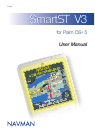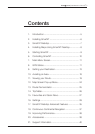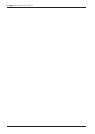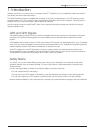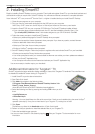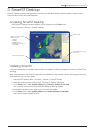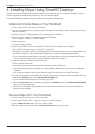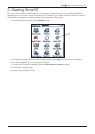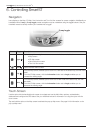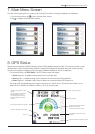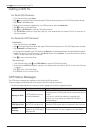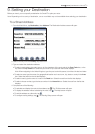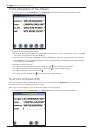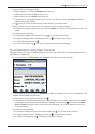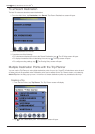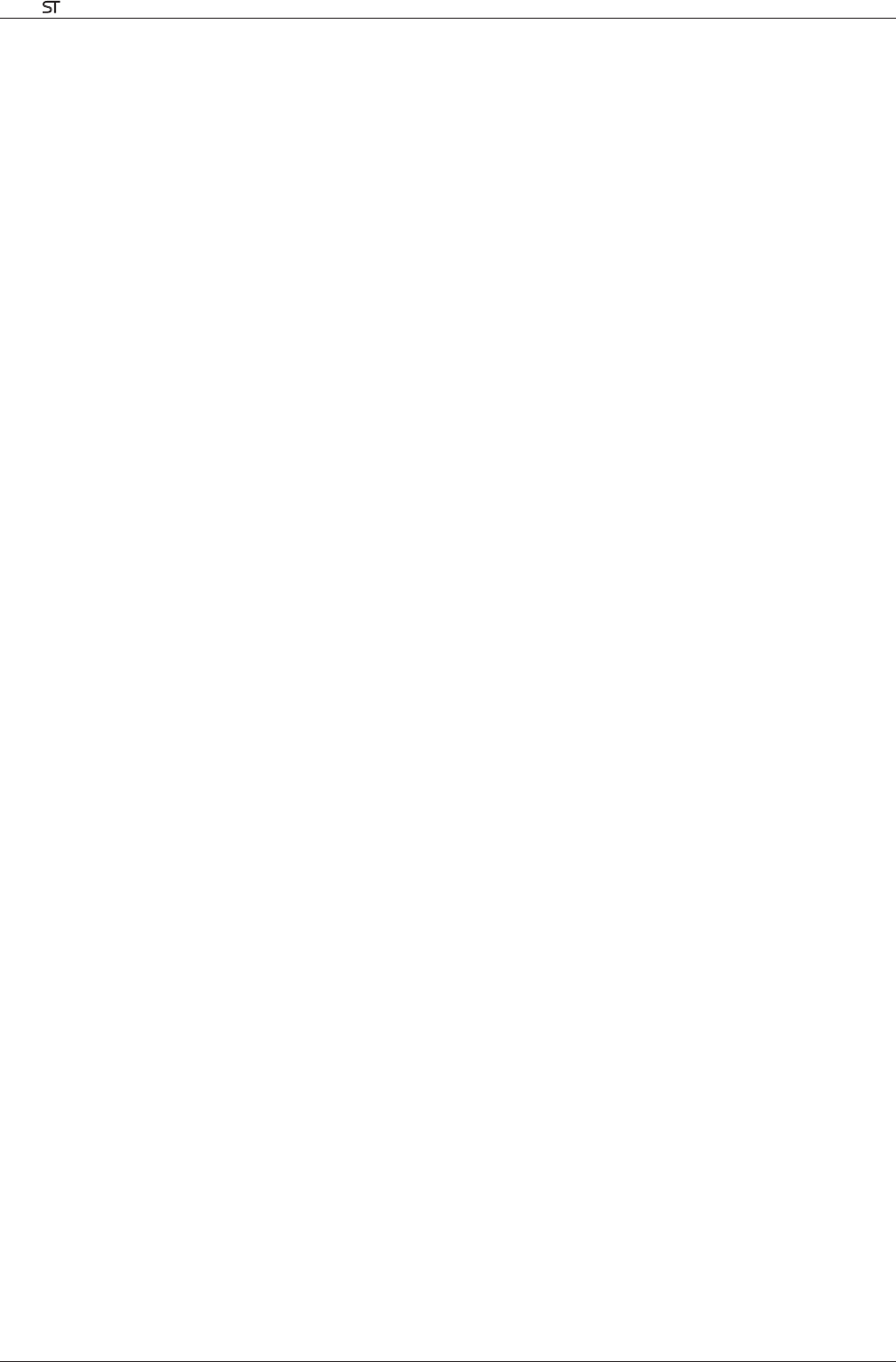
8
Smart V 3.0 | User Manual for Palm OS
®
5
4. Installing Maps Using Smart Desktop
Smart comes with one Map Product Key that will allow you to install one map. If you require an additional map, you
must first purchase an additional Map Product Key from your Navman supplier.
Use Smart
Desktop to activate your Map Product Key and install the required map.
Install and Activate Maps on Your Handheld
1. Insert a memory card in your memory card reader.
2. Connect your handheld to your computer using a USB cable, synchronisation cradle, or other device that came
with your handheld.
3. Activate a HotSync
®
operation between your computer and your handheld.
4. Once the HotSync operation is complete, open Smart
Desktop:
Start > Programs > Navman > Smart Desktop.
5. Follow the prompts.
• Smart
Desktop will open.
6. Insert a Smart
Map CD into your computer CD-ROM drive. The available maps will display.
Note: Smart
will support maps from Smart 1.30 and later.
7. Click the map you want to install to your handheld. Maps are of population areas and not of political areas such
as counties or states. You may need to install multiple maps to cover the desired geographical area.
• If you have already activated a Map Product Key, or your handheld came with a pre-activated Map Product
Key, the map will change colour to indicate it has been selected. Go to step 10.
8. Follow the prompts to activate the Map Product Key.
• Enter your Map Product Key.
• Your computer will connect to the Internet and activate your Map Product Key.
• You will be prompted to enter or update your contact details so Navman can advise you when updates are
released.
• Your computer will again connect to the Internet to confirm the activation of your Map Product Key.
9. Click the map to install to your handheld. The map will change colour to indicate it has been selected. The map
is listed in the Selected section of the Desktop Selected Maps tab.
• If you have another Map Product Key to activate, go to step 7.
10. Click the Add to Card button to install all maps listed in the Selected section of the Desktop Selected Maps
tab to your memory card reader.
11. When you have completed map installation, remove the memory card from your memory card reader and
insert it into your handheld.
Remove Maps from Your Handheld
1. Insert the memory card into your memory card reader.
2. Open Smart
Desktop: Start > Programs > Navman > Smart Desktop.
3. Open the Maps on Palm section: Palm tab > Maps on Palm.
4. Click the map to be removed and select Remove from Palm from the pop-up menu.