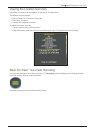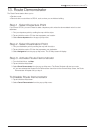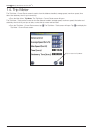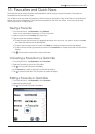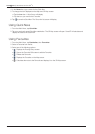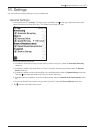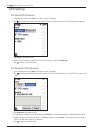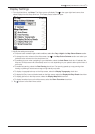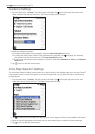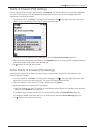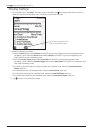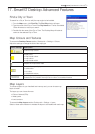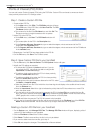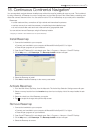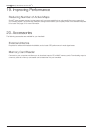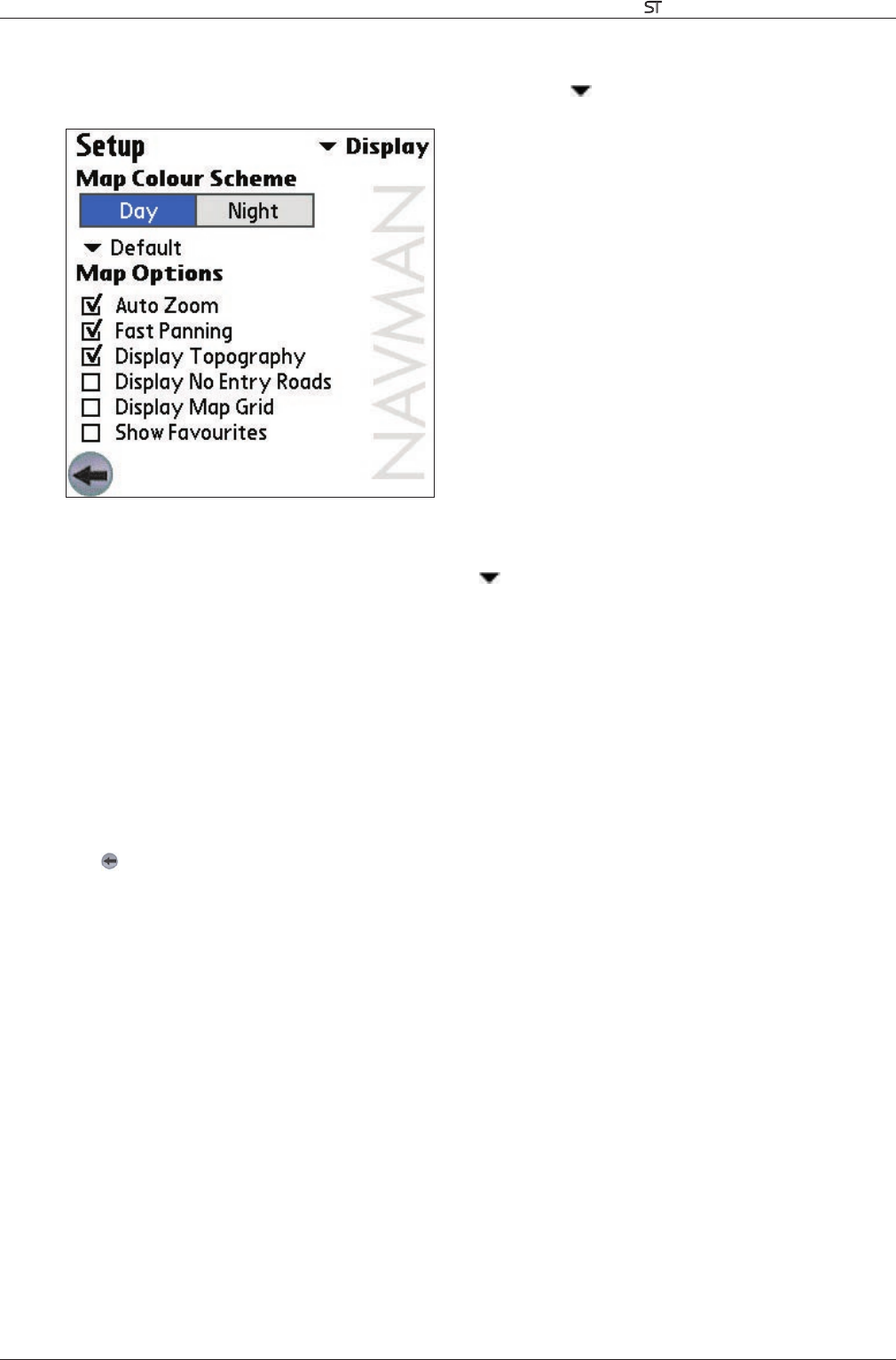
31
Smart V 3.0 | User Manual for Palm OS
®
5
Display Settings
1. From the Main Menu, tap Setup. The Setup screen will display. Tap in the upper right-hand corner, then
select Display from the drop-down box. The Display Setup screen will open.
2. Modify the settings as required:
• To improve colour contrast in light or dark conditions, select either Day or Night in the Map Colour Scheme section.
• To change the colour scheme of the Map screen, tap
in the Map Colour Scheme section and select your
preferred colour scheme from the drop-down box .
• To enable auto-zoom when navigating to your destination, select the Auto Zoom check box.
If selected, the
Map and 3D Map screen will automatically zoom in or out depending on your speed to allow optimal view of
your route.
• To enable fast panning, select the Fast Panning check box. Fast panning speeds up map panning when
viewing or planning a route across a large or high-density map area.
• To display a topographical map on the Map screen, select the Display Topography check box.
• To display No Entry icons on blocked roads on the Map screen, select the Display No Entry Roads check box.
• To display grid lines on the Map screen, select the Display Map Grid check box.
• To display favourites icons on the Map screen, select the Show Favourites check box.
3. Tap
to return to the Main Menu screen.