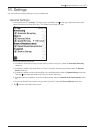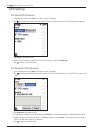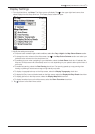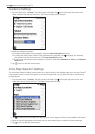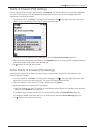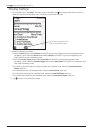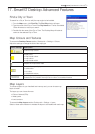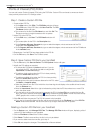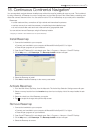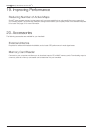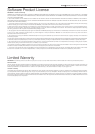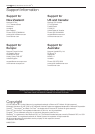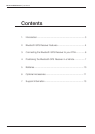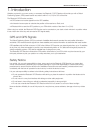37
Smart V 3.0 | User Manual for Palm OS
®
5
18. Continuous Continental Navigation*
You can seamlessly navigate between installed maps without the need for installing all maps en route. This is achieved
by using a Basemap. A Basemap is a map of a large area, such as West Europe or the United States, containing main
roads that connect cities and towns. You can select a road or POI on the Basemap as your start point or destination.
Basemaps:
• contain roads and ferry connections of high national and international importance.
• use less memory than would be necessary to install all equivalent detailed maps.
• do not include smaller roads and have a reduced level of geographical detail.
You can add and remove Basemaps using the Basemap Installer.
* Navigating in Australia or New Zealand does not require a Basemap
Install Basemap
1. Connect the handheld to your computer.
• Connect your handheld to your computer via Microsoft® ActiveSync® 3.5 or higher.
• Close all open programs on your handheld.
2. Open Smart
Desktop if it is not already open: Start > Programs > Navman > Smart Desktop.
3. On the Map menu, click Basemaps. The Basemap Installer window will open.
4. Select the Basemap to install.
5. Click Add to install the Basemap to the memory card reader.
Activate Basemap
1. From the Main Menu, tap Setup, then the Maps tab. The Active Map Selection Settings screen will open.
2. Select a memory location from the Location drop-down box to display a list of the maps installed in each
location.
3. Select the check box of the Basemap you require.
4. Tap
to accept the change and open the Map screen.
Remove Basemap
1. Connect the handheld to your computer.
• Connect your handheld to your computer via Microsoft® ActiveSync® 3.5 or higher.
• Close all open programs on your handheld.
2. Open Smart
Desktop if it is not already open: Start > Programs > Navman > Smart Desktop.
3. On the Map menu, click Basemaps. The Basemap Installer window will open.
4. Select the Basemap to remove.