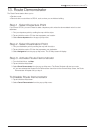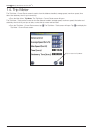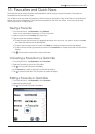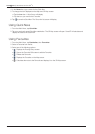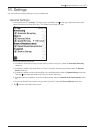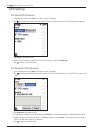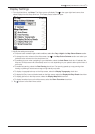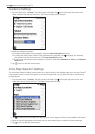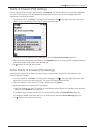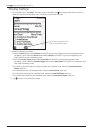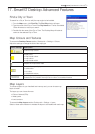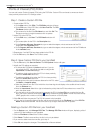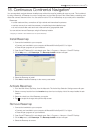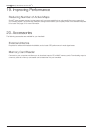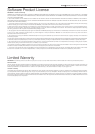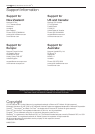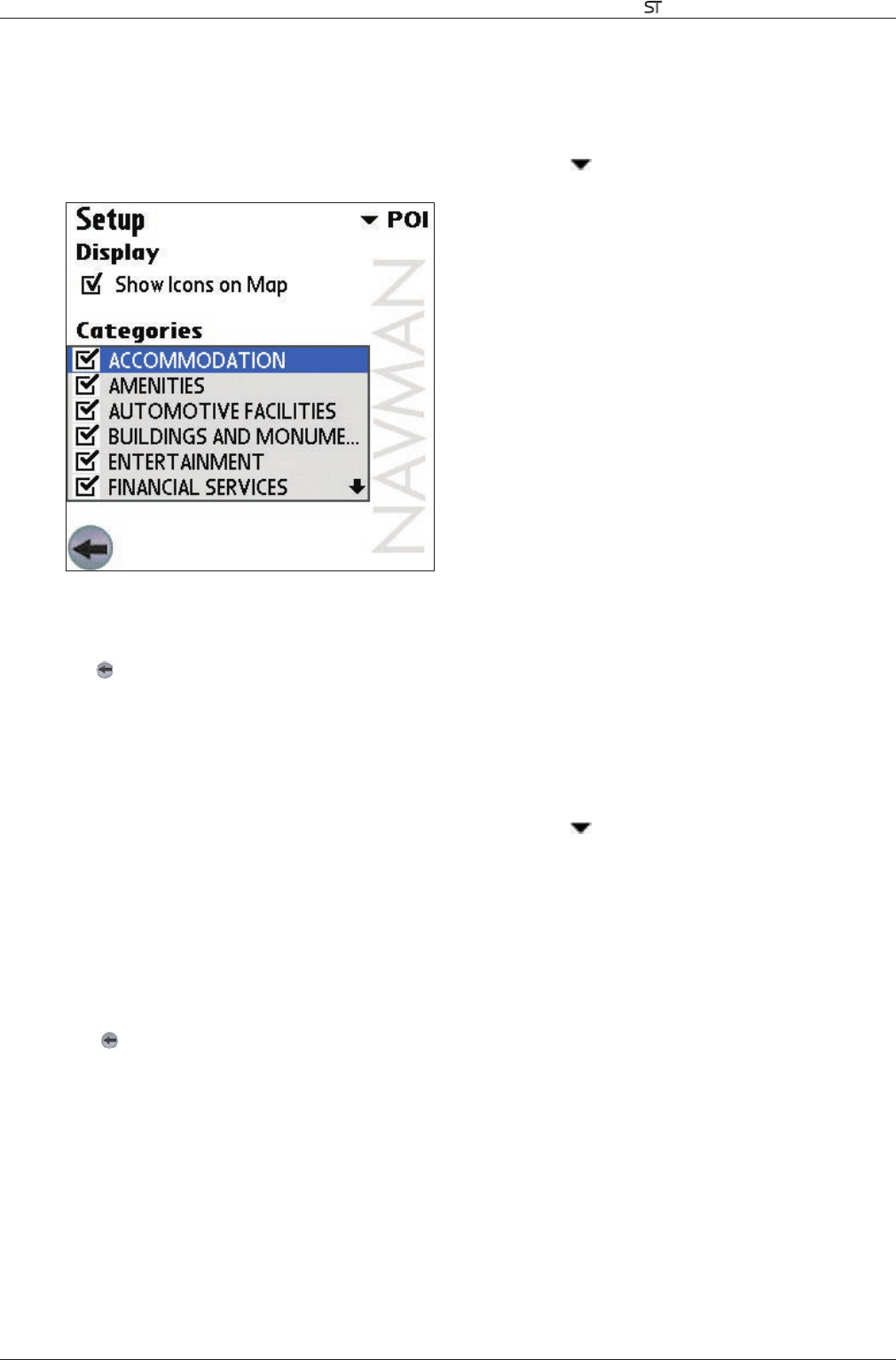
33
Smart V 3.0 | User Manual for Palm OS
®
5
Points of Interest (POI) Settings
Points of Interest (POIs) in a region are grouped into Categories. This function allows you to select the categories
you need. For example, you may be interested in entertainment venues only, and want to disable other POI
categories such as financial services.
1. From the Main Menu, tap Setup.
The Setup screen will display. Tap in the upper right-hand corner, then
select POI from the drop-down box. The POI Setup screen will open.
2. To enable POIs to be displayed on the Map screen, select the Show Icons on Map check box.
3. Select or clear the appropriate check boxes in the Categories section until only those POI categories that you
would like to display on the Map screen are selected.
4. Tap
to return to the Main Menu screen.
Active Points of Interest (POI) Settings
Active POIs are custom POIs that are announced when in close proximity. Custom POIs are added from the
Smart Desktop POI Editor.
1. From the Main Menu, tap Setup.
The Setup screen will display. Tap in the upper right-hand corner, then
select Active POIs from the drop-down box. The Active POIs Setup screen will open.
2. Select the checkbox of the custom POI to be configured from the Type list.
3. Modify the settings for the selected POI as required:
• Select the distance from the POI at which the visual warning should display or the audible chime should be
heard, from the Distance drop-down box.
• To enable a visual warning when the POI is in close proximity, select the Visual Warning check box.
• To enable an audible chime when the POI is in close proximity, select the Sound Warning check box.
4. Tap
to return to the Main Menu screen.