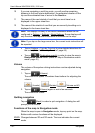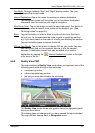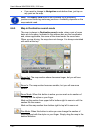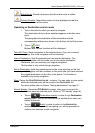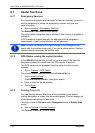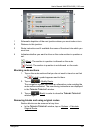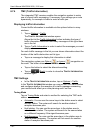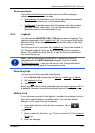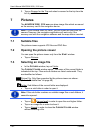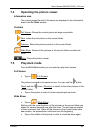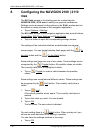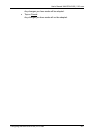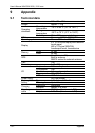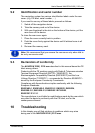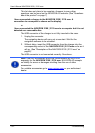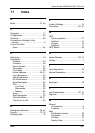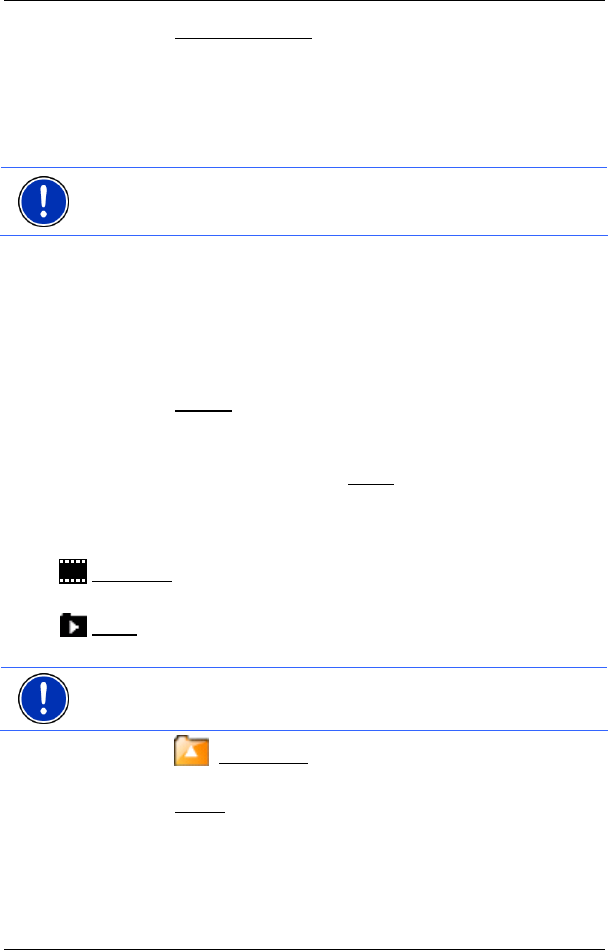
User’s Manual NAVIGON 2100 | 2110 max
- 48 - Pictures
3. Tap on Reason for the Trip and select a reason for the trip from the
list of possibilities.
7 Pictures
The NAVIGON 2100 | 2110 max can show image files which are saved
on the memory card in the navigation device.
Note: If your camera uses SD cards, you can insert the card from the
camera. However, the navigation application will work only if the
memory card with the navigation software and the map data is inserted.
7.1 Suitable files
The picture viewer supports JPG files and PNG files.
7.2 Opening the picture viewer
You can open the picture viewer only from the START window.
► Tap on Pictures.
7.3 Selecting an image file
► In the PICTURES window, tap on Folder.
The C
URRENT FOLDER window opens. The name of the current folder is
indicated at the top. Files and sub-folders are listed underneath. They
are identified as follows:
Picture File: Only files supported by the picture viewer are shown.
(Refer to "Suitable files" on page 48)
Folder: Sub-folders of the current folder are displayed.
► Tap on a sub-folder in order to open it.
Note: If the sub-folder contains no suitable image files or sub-folders, it
cannot be opened.
► Tap on (Up one level) in order to open the next higher folder.
► Tap on an image file in order to show it.
► Tap on Cancel in order to close the CURRENT FOLDER window
without selecting a file.