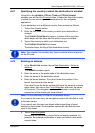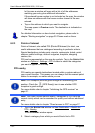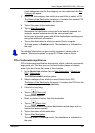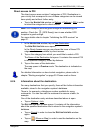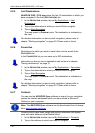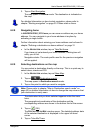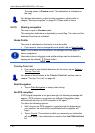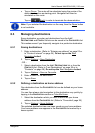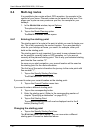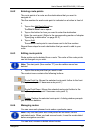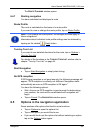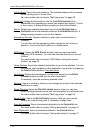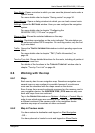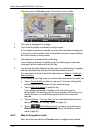User’s Manual NAVIGON 2100 | 2110 max
Navigation - 31 -
► Tap on Demo. The route will be calculated using the centre of the
destination location as starting point. Navigation will then be
simulated on this route.
Tap on
(Back) in order to terminate the demonstration.
Note: If you selected the destination on the map, then the Demo
button
is not available.
6.3 Managing destinations
Every destination you enter and destinations from the LAST
DESTINATIONS and CONTACTS lists can be saved in the FAVOURITES list.
This makes sense if you frequently navigate to a particular destination.
6.3.1 Saving destinations
1. Enter a destination. (Refer to "Entering an address" on page 23 or
to "Points of interest" on page 24). Do
not tap on the Start
Navigation button!
2. Tap on Options
> Save Destination.
- OR –
1. Select a destination from the L
AST DESTINATIONS list or from the
C
ONTACTS list. (Refer to "Last Destinations" on page 28 or to
"Contacts" on page 28). D
o not tap the Start Navigation button!
2. Tap on Options
> Save as Favourite.
3. Enter a name for the destination.
4. Tap on Save
.
6.3.2 Defining a destination as home address
One destination from the FAVOURITES list can be defined as your home
address.
You can then always start navigation to this destination very quickly by
tapping in the N
AVIGATION window on Take Me Home.
1. Select the destination which you want to define as your home
address from the F
AVOURITES list. (Refer to "Favourites” page 28)
2. Tap on Options
> Home Address.
The selected destination has now been saved as your home address.
Your home address now appears in the F
AVOURITES list marked by a
house symbol.