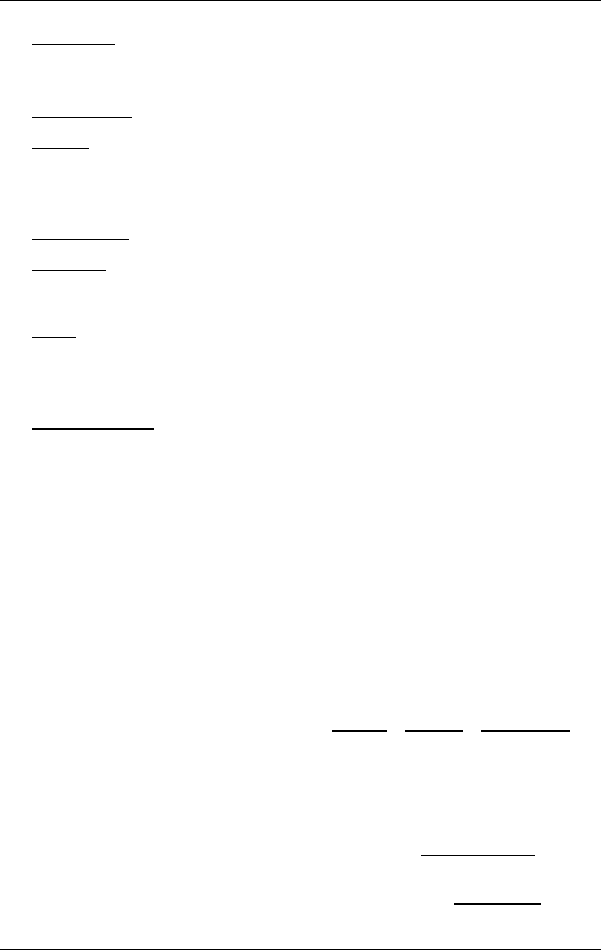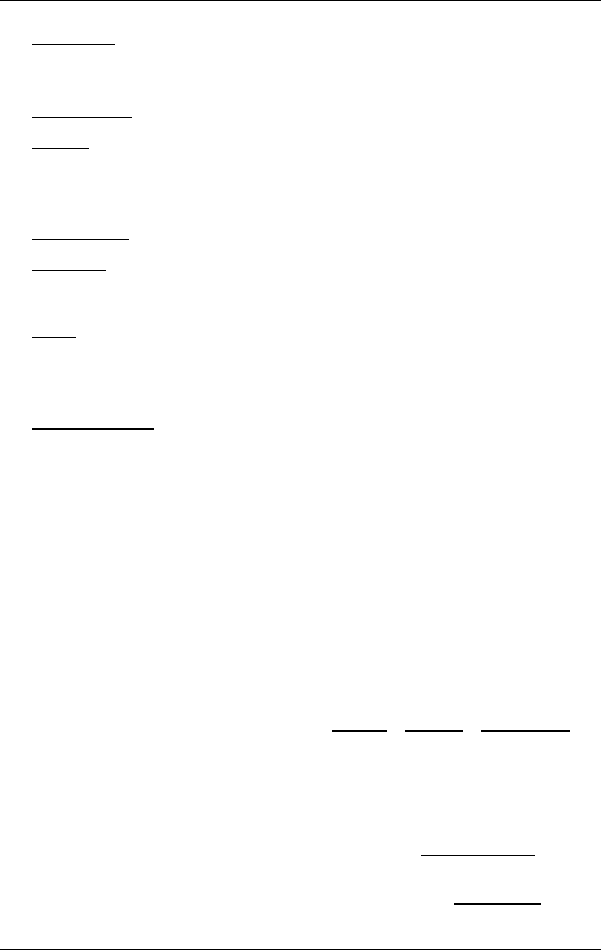
User’s Manual NAVIGON 2100 | 2110 max
Navigation - 37 -
Save Route: Opens a window in which you can save the planned route under a
specific name.
For more details refer to chapter "Saving routes" on page 34.
Saved Routes
: Opens a dialog window into which you can load a saved route.
Settings
: Opens the SETTINGS window. Here you can configure the navigation
system.
For more details refer to chapter "Configuring the
NAVIGON 210
0 | 2110 max" on page 47.
Sho
w on Map
: Shows the selected address on the map.
Simulation
: Simulates a navigation on the route indicated. This simulation can
be performed without GPS reception. On multi-leg routes, only the first
leg is simulated.
Traffic
: Opens the TRAFFIC INFORMATION window in which pending reports are
listed.
For more details refer to chapter "TMC (Traffic Information)" on
page 46.
Turn
-by-Turn List
: Shows detailed directions for the route, including all points at
which you must turn.
For details of the functions in the T
URN-BY-TURN LIST window refer to
chapter "Turn-by-Turn List" on page 44.
6.6 Working with the map
6.6.1 Maps
Each country has its own navigation map. Seamless navigation over
several maps on one continent is possible however if a continuous
route can be calculated with the maps saved on the device.
Even if maps from several continents are saved on the memory card in
your navigation device, the NAVIGON 2100 | 2110 max can only ever
work with maps from one continent.
Tap in the N
AVIGATION window on Options > Settings > Current Map in
order to see which maps are currently in use. Here you can also select
a different continent if the memory card in the navigation device
contains any maps of countries on other continents.
6.6.2 Map in Preview mode
You have entered a destination and tapped on Start Navigation.
- OR –
You have planned or loaded a route and tapped on Show Route
.