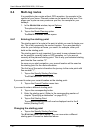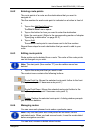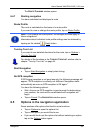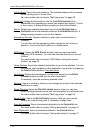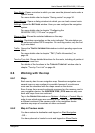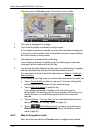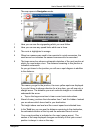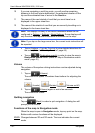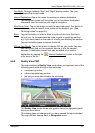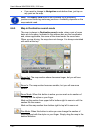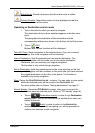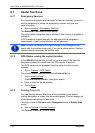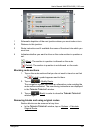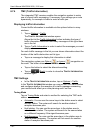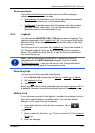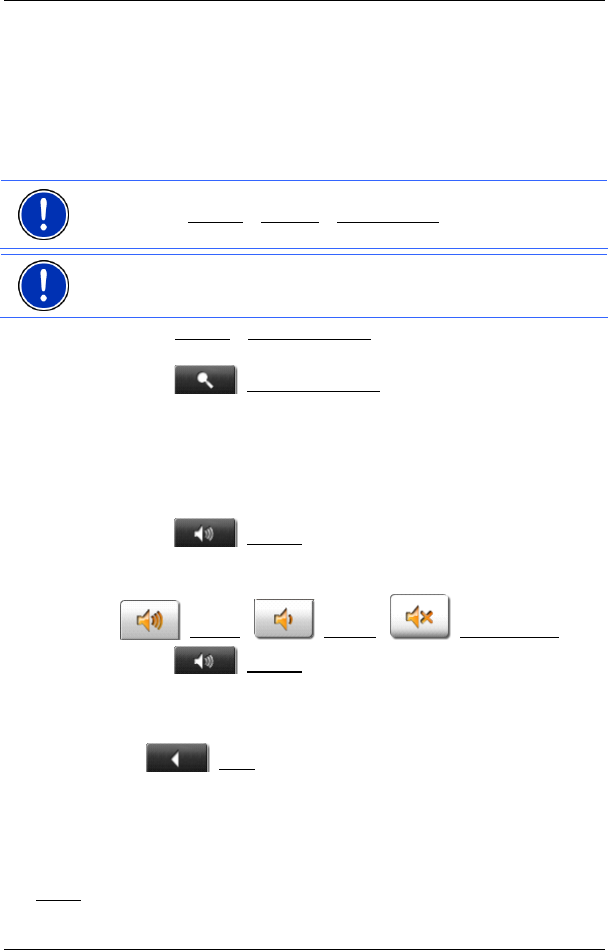
User’s Manual NAVIGON 2100 | 2110 max
- 40 - Navigation
10 If you are navigating a multi-leg route, you will see the remaining
distance to the next interim destination, the estimated duration of the
trip and the estimated time of arrival in the Next box.
11 The name of the next stretch of road that you must travel on is
displayed in the upper street box.
12 The name of the stretch of road that you are currently travelling on is
displayed in the lower street box.
Note: The displays of many of the above mentioned areas can be
configured in Options
> Settings > Basic Settings. Some displays will
only function if the required information is available on the map..
Note: If you tap on the large arrow box, the current route instruction will
be repeated.
► Tap on Options > Turn-by-Turn List to view detailed directions for
the route. (Refer to "Turn-by-Turn List” page 44)
► Tap on (Destination search) in order to view the map in
Destination search mode. (Refer to "Map in Destination search
mode” pag
e 42)
Volume
The volume of the spoken driving instructions can be adjusted during
navigation.
1. Tap on
(Volume).
The volume bar opens. It contains three buttons for adjusting the
volume.
(Louder), (Quieter), (Volume on/off).
2. Tap on
(Volume) again or wait a few seconds.
The volume bar closes.
Quitting navigation
Tap on (Back) in order to quit navigation. A dialog box will
prompt you to confirm.
Functions of the map in Navigation mode
When the map is open in Navigation mode, tap any point on the map.
Buttons with various functions will be displayed.
2D/3D
: Changes between 2D and 3D mode. The icon indicates the current
mode.