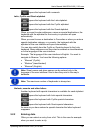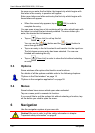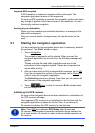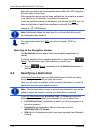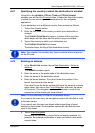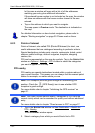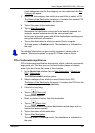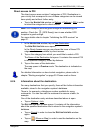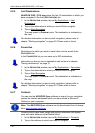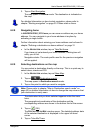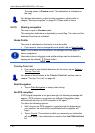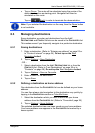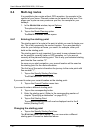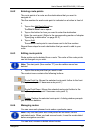User’s Manual NAVIGON 2100 | 2110 max
Navigation - 27 -
Direct access to POI
The direct access area contains 3 categories of POI. Destinations in
your vicinity that correspond to one of these categories can be viewed
here quickly and without further entry.
► Tap in the NAVIGATION window on Options > Settings > POI in order
to select the categories for direct access.
Note: GPS reception must be good enough for determining your
position. Check the
(GPS Ready) icon to see whether GPS
reception is good enough.
For more details refer to chapter "Initialising the GPS receiver" on
page 21.
1. In the NAVIGATION window, tap on New Destination.
The N
EW DESTINATION menu opens.
In the Direct Access
area you are shown the icons of those POI
catgeories that are available by direct access.
2. Tap on the category from which you would like to select a POI.
The Name of the Destination
list opens. It contains the nearest POI
in the specified category, sorted by distance.
3. Tap on the name of the destination.
The map opens in Preview mode. The destination is indicated on
the map.
For detailed information on how to start navigation, please refer to
chapter "Starting navigation" on page 30. Please read on there.
6.2.4 Information about the destination
For many destinations that you specify, there will be further information
available, stored in the navigation system's database.
There is, for example, a telephone number available for many
restaurants. You can then call the restaurant to reserve a table, for
example.
One of the destination entry windows described above is open.
► Tap on Options > Info.
The D
ESTINATION INFO window opens. It contains all the information
about the specified destination that is stored in the navigation system's
database.
► Tap on Cancel in order to close the DESTINATION INFO window
again.
► Tap on (Show on Map) in order to see the destination on the
map.