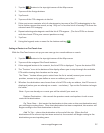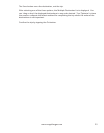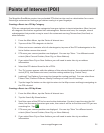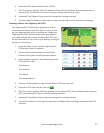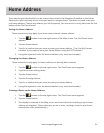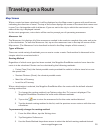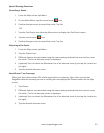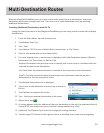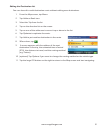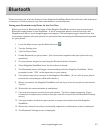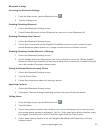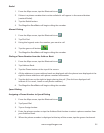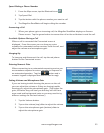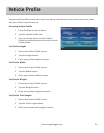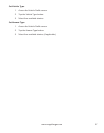30
www.magellangps.com
Multi Destination Routes
With the Magellan RoadMate you can create routes with more than one destination. Select one
destination and create a single route first. Then turn it to a multi destination route by selecting
additional destinations.
Creating Additional Destinations with Go To
Using the search functions of the Magellan RoadMate you can easily create a route with multiple
destinations.
1. From the Main Menu, tap the Itinerary icon.
2. Tap Multiple Stop Trip.
3. Tap + Add.
4. Tap Address, POI, Previous, Address Book, Intersection, or City Center.
5. Select a new destination as described earlier.
6. If a route already exists, a new screen is displayed with Add Destination options (Replace
Destination, Go There Now, or Add to Trip).
Replace Destination: the previous route is cleared, and a new route is calculated with the
selected location as the destination.
Go There Now: the selected location is inserted in the route as the next destination.
Add To Trip: the selected location becomes the new destination with the previous
destination as the last via point to reach.
7. The Multiple Destination List is displayed.
8. Tap on one of the addresses to move it up or down in
the list.
9. Tap Optimize to optimize the route.
10. Tap + Add to put another destination in the route.
11. When done, tap
.
12. A screen appears with the address of the next destination in the trip, the estimated time of
arrival (ETA), the distance to travel, and the routing method (e.g. Fast).
13. (optional) Tap Options if you want to change the routing method.
14. Tap the large GO button on the right to return to the Map screen and start navigating.