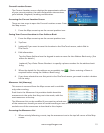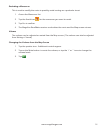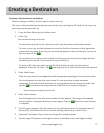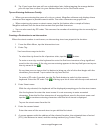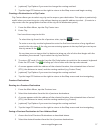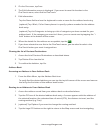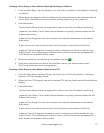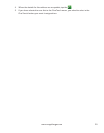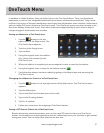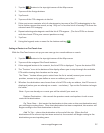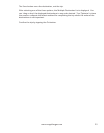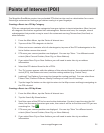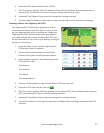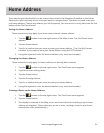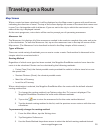21
www.magellangps.com
OneTouch Menu
In addition to Home Address, there are other icons in the OneTouch Menu. There are predefined
bookmarks as well as user assignable bookmarks for searches and favorite destinations. They can be
used for easy access of frequent destinations and to get local information when needed. Furthermore,
you can assign POI search criteria to OneTouch icons. The OneTouch menu now has two tabs at the
top of the display; Home and Travel. Each tab can be used independently of each other to help in
categorizing your destinations and searches.
Saving an Address to a OneTouch Icon
1. Tap the button in the top
right corner of the Map screen. The
OneTouch menu appears.
2. Tap one of the Assign icons.
3. Tap Location.
4. Using the keypad, enter the address
(city, street and number) for the
OneTouch icon.
5. When the address is complete you are prompted to enter a name for the button.
6. Using the keypad, enter a name for the button and tap
.
7. Verify that the address has been added by going to the Map screen and accessing the
OneTouch menu.
Changing the Address or Search of a OneTouch Icon
1. Tap the button in the top right corner of the Map screen. The OneTouch menu
appears.
2. Tap the Edit button.
3. Tap on the OneTouch button you want to edit.
4. Tap on the Re-assign button.
5. Tap Yes to confirm.
6. Follow the instructions for assigning a OneTouch button.
Saving a POI Search Criteria to a OneTouch Icon
Besides frequently visited destinations, you can also save POI search criteria to a OneTouch
button. For example you may frequently search for coffee shops near your location or gas stations
along your route. You can save these searches for later use.