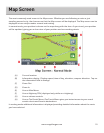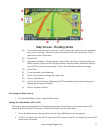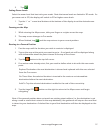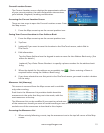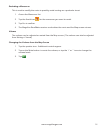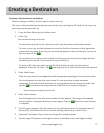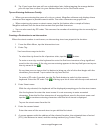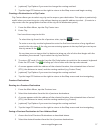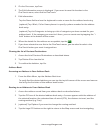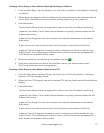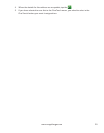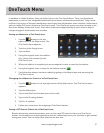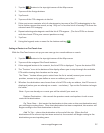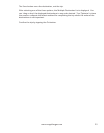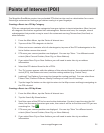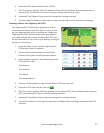18
www.magellangps.com
3. On the Go screen, tap Save.
4. The Edit Information screen is displayed. If you want to save this location to the
OneTouch menu, select Add to OneTouch.
5. Edit information:
Tap the Name field and use the keyboard to enter a name for the address book entry.
(optional) Tap <Work, Cell or Home phone> to specify a phone number for the address
book entry.
(optional) Tap List Categories to bring up a list of categories you have created for your
address book. If the category you want isn’t there, you can create one by tapping the “+
Add” button at the bottom of the screen.
6. When the details for this address are acceptable, tap the
.
7. If you have selected to save this to the OneTouch menu, you be asked to select a the
OneTouch button you want it assigned too.
Clearing the list of Previous Destinations
1. Access the list of Previous Destinations as described above.
2. Tap Delete All to clear the list.
3. To confirm the deletion, tap Yes.
Address Book
Accessing an Address in Your Address Book
1. From the Main Menu, tap the Address Book icon.
To easily find the desired address you can tap the top left corner of the screen and narrow
the list by the first letter of the address book entries.
Routing to an Address in Your Address Book
1. Access the address record from your address book as described above.
2. Tap the GO icon of the desired address book entry. A screen appears with the address of
the selected location, the estimated time of arrival (ETA), the distance to travel, and the
routing method (e.g. Fast).
3. (optional) Tap Options if you want to change the routing method.
4. Tap the large GO button on the right to return to the Map screen and start navigating.