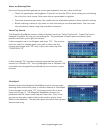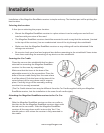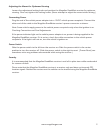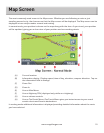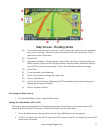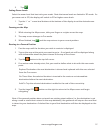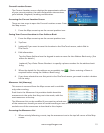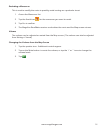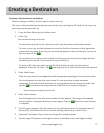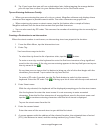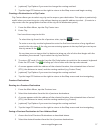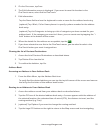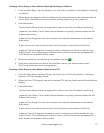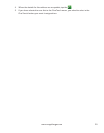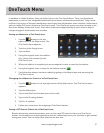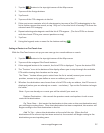15
www.magellangps.com
Creating a Destination
Creating a Destination to an Address
When creating an address, the first step is to enter the city.
The city can be specified by entering the name of the city, entering the ZIP code for the city or by
selecting a previously used city.
1. From the Main Menu tap the Address icon.
2. Enter City:
You have three ways to do this:
To select the city from the list of previous cities, tap the previous destination button.
To enter a new city: use the keyboard to enter the first few characters of any significant
word in the city name. If the city you are entering appears in the top field you can tap on
the city name or the
.
At any time you can tap on the List button to bring up a list of cities that begin with the
characters you entered. Tap to select the city from the list.
To enter a ZIP code: if needed, tap the Zip Code button to switch to the numeric
keyboard. Enter the ZIP code. Tap
to bring up a list of cities with the zip code entered.
3. Enter Street name:
With the city selected, the keyboard will be displayed prompting you for the street name.
Use the keyboard to enter the street name. It is not necessary to enter accented
characters. Enter the first few characters of any significant word in the street name and
tap the
or continue entering characters until the list of streets is displayed.
Tap on the street name from the list.
4. Enter Street number:
Use the keyboard to enter the street number for the address. The range of acceptable
street numbers is displayed before you start typing. Tap the
when the street number
is complete.
5. The GO screen appears with the address of the selected location, the estimated time of
arrival (ETA), the distance to travel, and the routing method (e.g. Fastest Time).
6. (optional) Tap Options if you want to change the routing method.
7. Tap the large GO button on the right to return to the Map screen and begin routing.