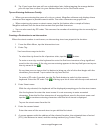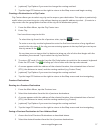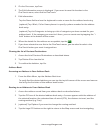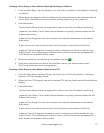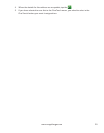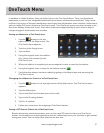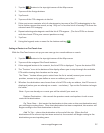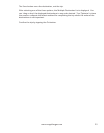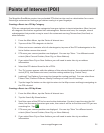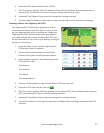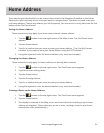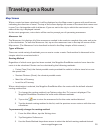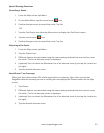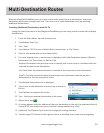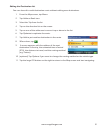24
www.magellangps.com
Points of Interest (POI)
The Magellan RoadMate receiver has preloaded POIs that can be used as a destination for a route.
Selecting a restaurant or finding a gas station nearby is at your fingertips.
Creating a Route to a POI by Category
POIs are categorized into unique categories from gas stations to tourist attractions. Most, but not
all categories are further organized into subcategories. Restaurants have, for example, several
subcategories that provide a way to search for restaurants serving Chinese food, fast food, or
other favorites.
1. From the Main Menu, tap the Points of Interest icon.
2. Tap one of the POI categories in the list.
3. If the next screen contains a list of subcategories, tap one of the POI subcategories in the
list to further narrow the search.
4. POIs near your current position are displayed. You can tap “Near...” for different search
criteria (Near Current Position, Near City, or Near Address).
5. If you select Near City or Near Address you will need to enter the city or address
information.
6. Select the POI desired from the list of POIs.
7. The ‘Go’ screen appears with the address of the selected location, the estimated time of
arrival (ETA), the distance to travel, and the routing method (e.g. Fastest Time).
8. (optional) Tap Options if you want to change the routing method. You can select from
Fastest Time, Shortest Distance, Mostly Freeways or Least Use of Freeways.
9. Tap the large Go button on the right to return to the Map screen and begin navigating to
the POI selected.
Creating a Route to a POI by Name
1. From the Main Menu, tap the Points of Interest icon.
2. Tap the Search By Name button.
3. Spell the name of the POI to be used as the destination. You don’t need to enter the full
name, but the more characters you enter, the easier it will be to find the exact POI you are
searching for. Tap
.
4. POIs near your current position are displayed. You can tap “Near” for different search
criteria (Near Current Position, Near City, or Near Address).
5. If you select Near City or Near Address you will need to enter the city or address
information.