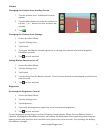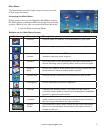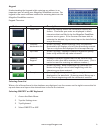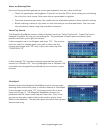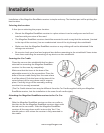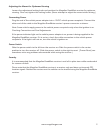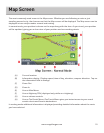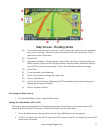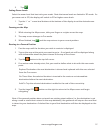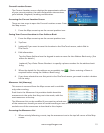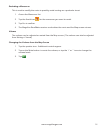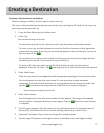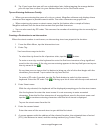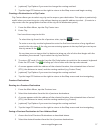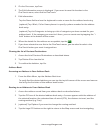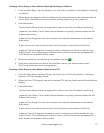12
www.magellangps.com
3. Tap .
Setting Zoom Levels
Select the zoom level that best suits your needs. Note that zoom levels are limited in 3D mode. As
you zoom out in 3D, the display will switch to 2D at higher zoom levels.
1. Tap the ‘+’ or ‘-’ zoom level buttons at the bottom of the display to set the desired zoom
level.
Panning on the Map
1. While viewing the Map screen, slide your finger or a stylus across the map.
2. The map screen changes to Pan mode.
3. When finished, tap
and the map returns to your current position.
Routing to a Panned Position
1. Pan the map until the location you wish to route to is displayed.
2. Tap on the map at the point you want to go to. A red push pin will be displayed along
with information about the point chosen at the top of the screen.
3. Tap the
button in the top left corner.
4. If an active route already exists, first you need to define what to do with this new route
point:
Replace Destination: the next destination is cleared and replaced with the one selected
from the Pan screen.
Go There Now: the selected location is inserted in the route as an intermediate
destination before the next destination.
Add To Trip: the selected destination is added to the end of the current trip.
5. Tap the large GO
button on the right to return to the Map screen and begin
navigating.
Note: if the panned position does not match an existing street address (i.e. the destination is not
along a road or street that is stored in the map database), the guidance will stop on the road that
is closest to your destination. A dashed line to your final destination will then be displayed on the
map.