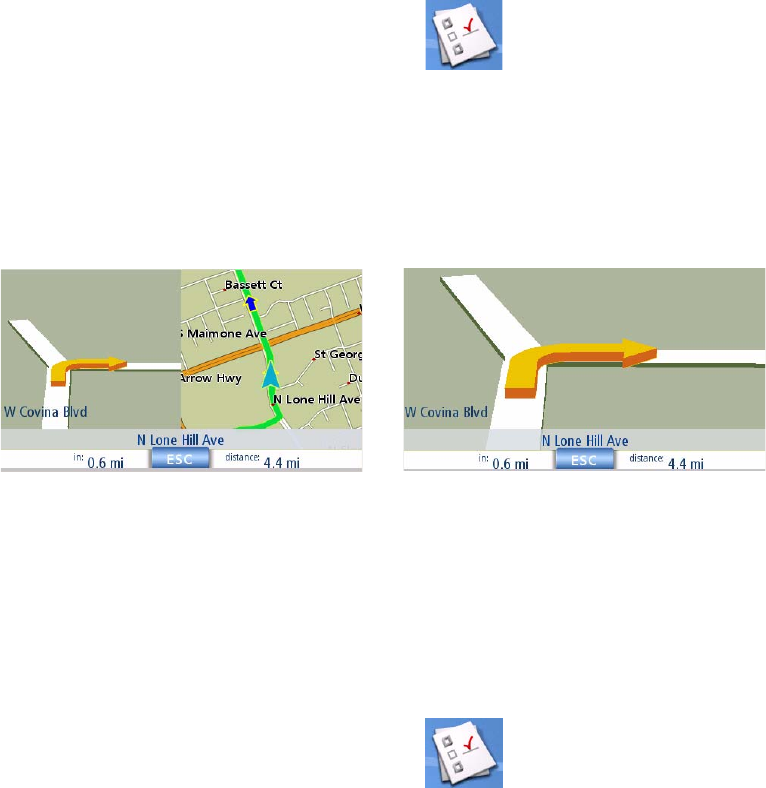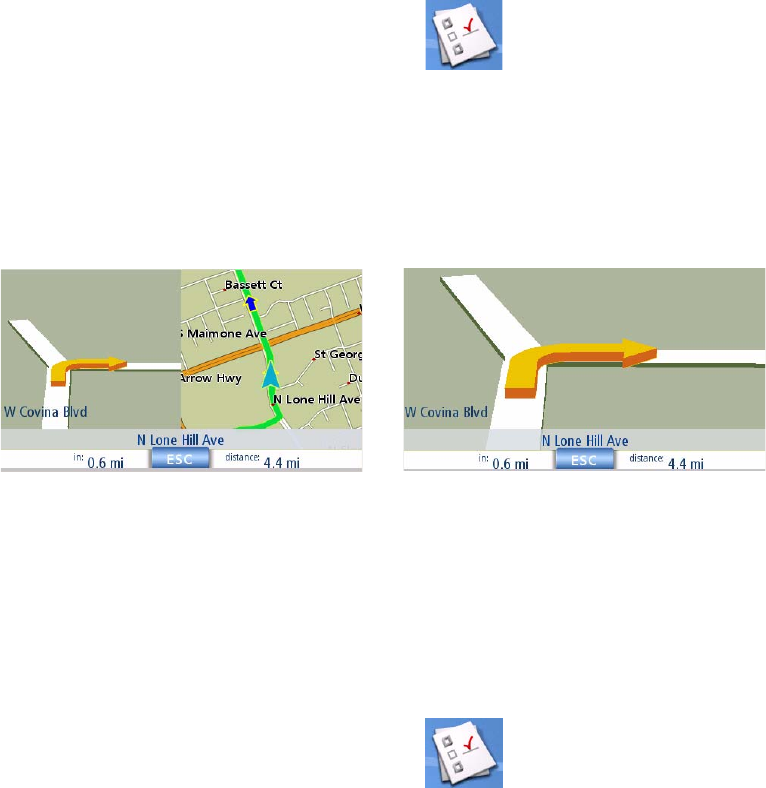
Setting User Options 62
Setting Split Screen (TrueView™) Options
As you approach a segment, the display will change to the split screen mode. Under Map Options
you can turn off the split screen or set it to be just the TrueView portion of the split screen.
1. From page 2 of the Main Menu, tap User Options.
2. Tap Map Options.
3. Tap Auto TrueView to set it to on or off. (Checked is on and the TrueView image will be
displayed.)
4. Tap Split TrueView to set the TrueView display to split or single view. (Checked sets split
screen on.)
5. Tap Save to record the changes and exit.
Setting Auto Night Map Display
Normally the map is displayed in pastel colours for daytime use and a black background for
nighttime use. Unchecking the Auto Night Mode will keep the map display that uses pastel colours.
1. From page 2 of the Main Menu, tap User Options.
2. Tap Map Options.
3. Tap on Auto Night Mode. (Checked indicates that the map will automatically change to
night colours; unchecked and the map will always use the day colours.) Note: If the screen
has already switched to night colours, unchecking the box will not cause the display to
switch to the day colours. The switch to day colours will occur the following morning and
then stay in the day colour mode.)
4. Tap Save to record the changes and exit.
TrueView Split Screen
TrueView Single Screen