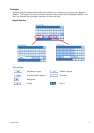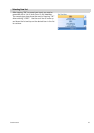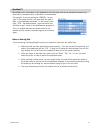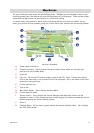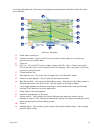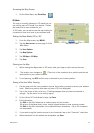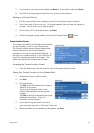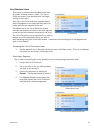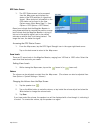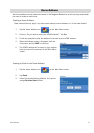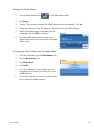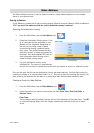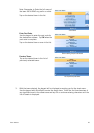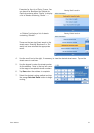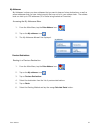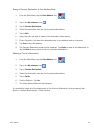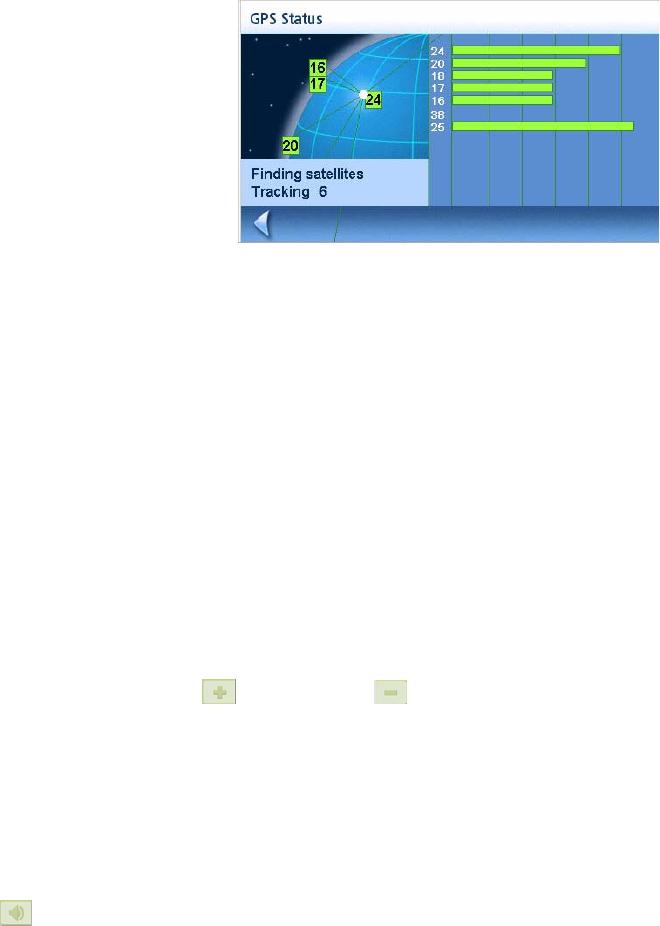
Map Screen 16
GPS Status Screen
1. The GPS Status screen is also accessed
from the Map screen and displays the
status of the GPS satellites in a graphical
format. (More technical information on the
GPS status can be found in the User
Options menu: Main Menu Page 2 > User
Options > GPS Options > GPS Status.)
Green bars indicate that the Magellan Maestro is
using these satellites to compute the position; orange
bars indicate that the Magellan Maestro is trying to
lock on to the satellite signal; and no bar shown
indicates a satellite that is not being tracked. The
longer the bars, the better the signal.
Accessing the GPS Status Screen
1. From the Map screen, tap the GPS Signal Strength icon in the upper right-hand corner.
Tap on the back arrow to return to the Map screen.
Zoom Levels
There are 23 zoom levels in the Magellan Maestro, ranging from 100 feet to 1200 miles. Select the
zoom level that best suits your needs.
Setting Zoom Levels
1. While viewing the Map screen, tap on the (zoom in) or (zoom out).
Volume
The volume can be adjusted or muted from the Map screen. (The volume can also be adjusted from
User Options > System Settings > Volume.)
Changing the Volume from the Map Screen.
1. Tap the speaker icon .
2. Tap on the Mute button to mute the volume, or tap inside the volume adjust bar below the
Mute button to change the volume levels.
3. Tap Save.
If you have muted the volume, the speaker icon will be displayed with a line through it, indicating it
is muted. To unmute the volume, tap the speaker icon again.
GPS Status Screen