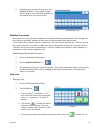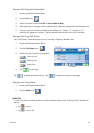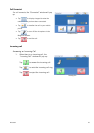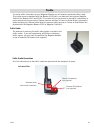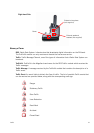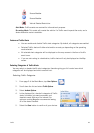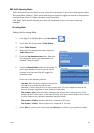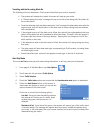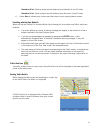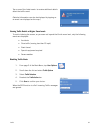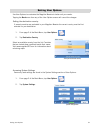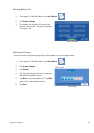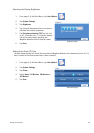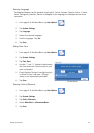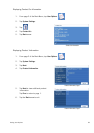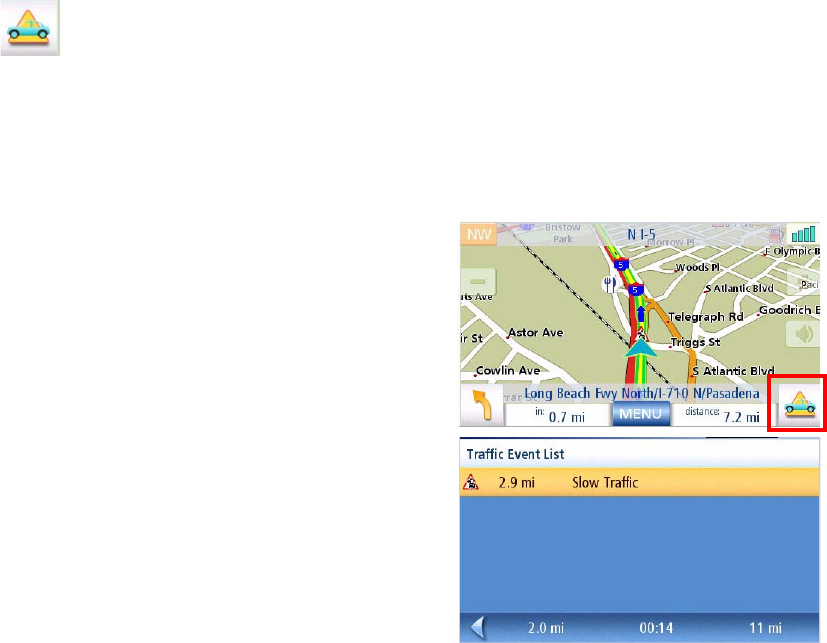
Traffic 51
Reminder at 20 mi
: Same as above but the distance from the event is only 20 miles
Reminder at 10 mi
: Same as above but the distance from the event is only10 miles
6. Select
Save
to validate your choices and then return to your usual guidance screen.
Travelling with the Alert Mode On
When you use the TrafficKit in the Alert Mode, the following will occur when new Traffic events are
received:
• If an event affects your route, a warning message will appear on the screen at a time or
distance defined in the Alert Options menu.
• If you do not acknowledge the message by pressing the ENTER button, it will
automatically disappear after 10 seconds. Additional warning messages, if any, will
appear in turn on the screen.
• Events that affect your route will also appear as road signs in the list of directions and also
in the lower part of the True View screen. See examples below:
• The map screen will show road signs corresponding to the Traffic events, including those
which do not affect the route. You can obtain detailed information on any event by
selecting the icon on the map screen. A dialog box will open containing a description of
the event.
Traffic Alert Icon
If a traffic incident occurs on your route, the traffic alert icon will be displayed in the lower right-hand
corner of the map screen.
Viewing Traffic Details
While viewing the Map screen and travelling on a route, tap
on the Traffic Alert icon when it is displayed.
A Traffic Event List is displayed with all known traffic
incidents listed in order of distance from your current
position on your route.