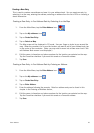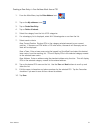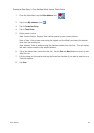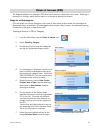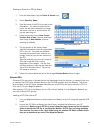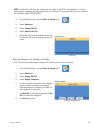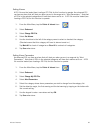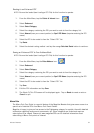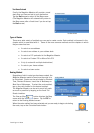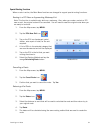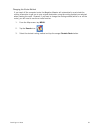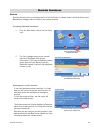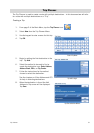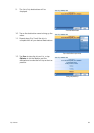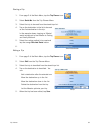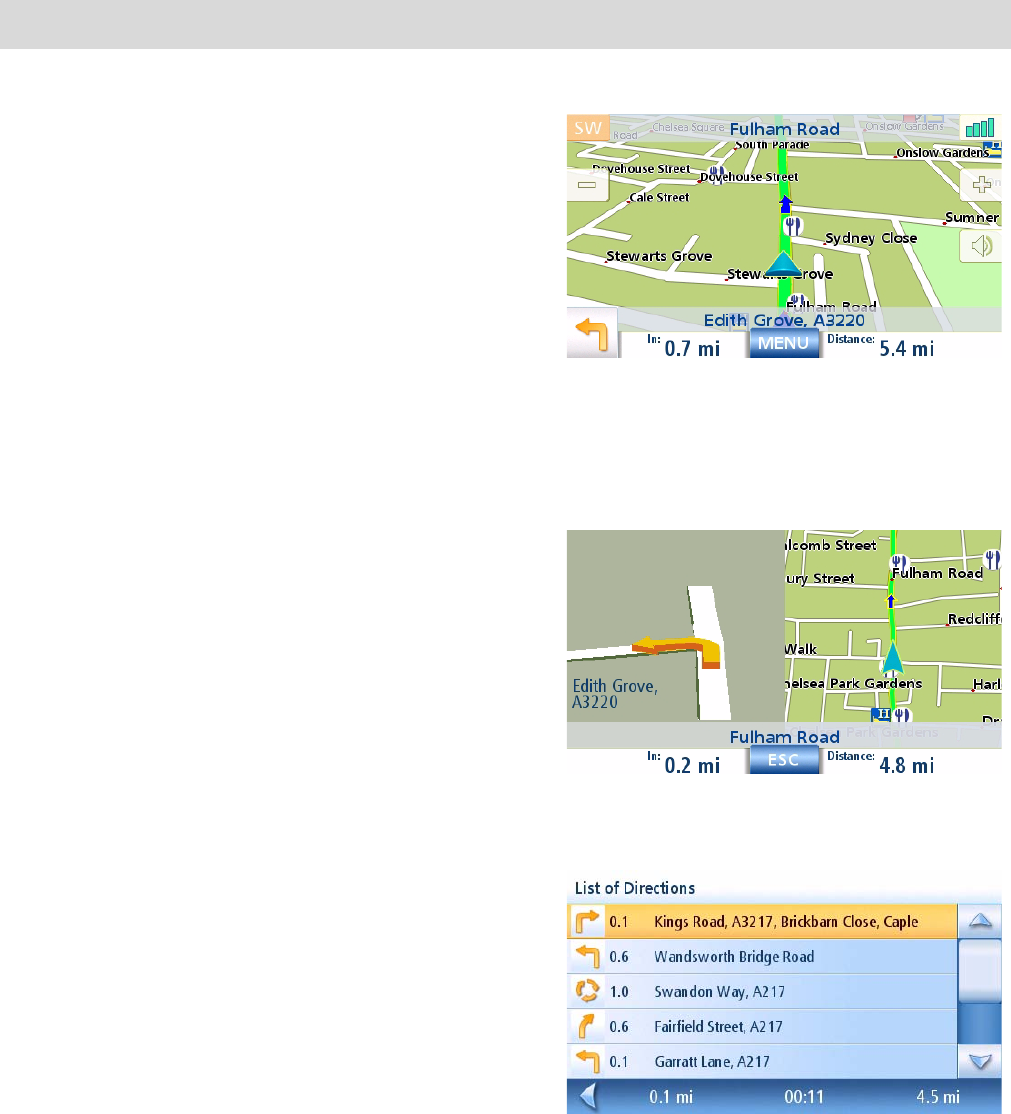
Travelling on a Route 32
Travelling on a Route
Map Screen
When a route has been calculated it will be displayed
on the Map screen in green with blue arrows
indicating the direction of travel. The top of the
screen displays the name of the street you are on.
The bottom provides information about the next
segment.
As the route progresses, voice alerts will be used to
prompt you of upcoming segments If you miss a
prompt, or want it repeated, tap on field showing the
distance to the next segment (bottom left of the
screen)
There is also a bell that will alert you where the
segment is to be performed. (This tone can be changed in User Options > Tone Options.)
Split-Screen
As you approach a segment, the Magellan Maestro
will display a split-screen alerting you of the
upcoming segment. This screen will close
automatically as the segments gets closer, or you can
tap ESC to close this screen and return to the Map
screen. (This screen can be set to not to be displayed
in User Options > Map Options.)
List of Directions
The List of Directions displays all of the segments
required in order to complete the route and arrive at
the destination. To view the List of Directions, tap
on the segment icon in the bottom left corner of the
Map screen. (The List of Directions is described in
detail in the Map chapter of this manual.)
Map Screen with Route Shown
Split-Screen
List of Directions