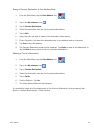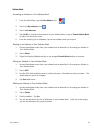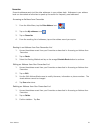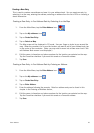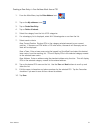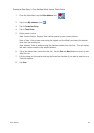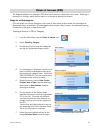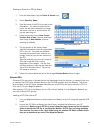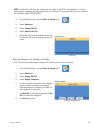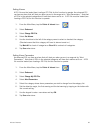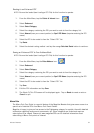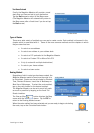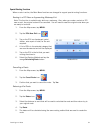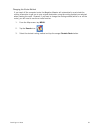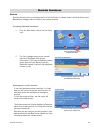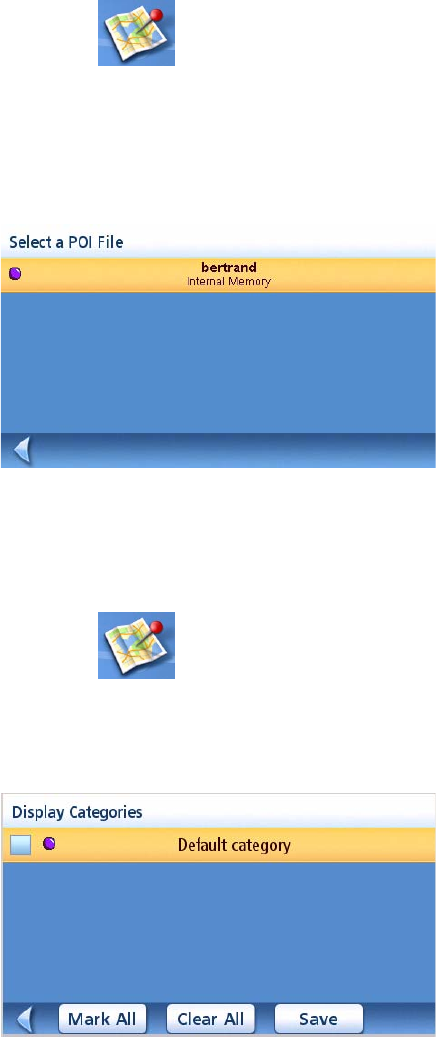
Points of Interest 29
NOTE: by default all POI files are transferred to a folder called CPOI in the Maestro. If you are
transferring a speedtrap file downloaded from the internet it is important that the file is copied to
the subfolder named SPEEDTRAPS.
3. From the Main Menu, tap the Points of Interest icon.
4. Select Enhanced.
5. Select Change POI File.
6. Select Select a POI File.
7. Select the POI file to be loaded from the list
of available POI files by tapping on the file
name.
Selecting Categories for Display on the Map
A POI file must be loaded (see Loading a POI File) for this function to operate.
1. From the Main Menu, tap the Points of Interest icon.
2. Select Enhanced.
3. Select Change POI FIle.
4. Select Display Categories.
5. Use the checkbox to the left of the category
name to select or deselect the category.
(Checked means this category will have its
icon displayed on the map.)
Tap Mark All to check all categories or Clear
All to uncheck all categories.
6. Tap Save when done.
POI File List
Enhanced POI Category List