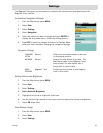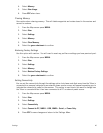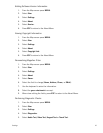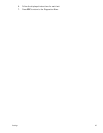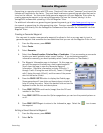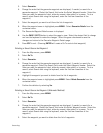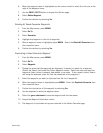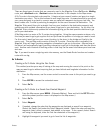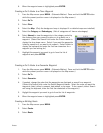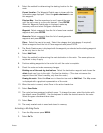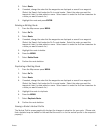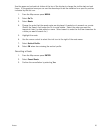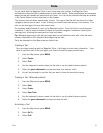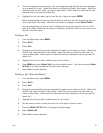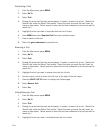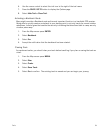Routes 47
6. When the waypoint name is highlighted press ENTER.
Creating a Go To Route to a Place Waypoint
1. From the Map screen press MENU. (Alternate Method: Press and hold the GO TO button
while the present position cursor is displayed on the Map screen.)
2. Select Go To.
3. Select Place.
4. Select the Map. (Only the background map is displayed if no detailed maps are installed.)
5. Select the Category and Subcategory. (Not all categories will have a subcategory.)
6. Select Nearest to view the waypoints in the category sorted by
the distance from your current location or do a search on a
waypoint. (Select the Search field under the Places header to
display the drop-down menu. Select if you want the waypoints
listed by nearest or if you want to do a search. Select Search to
display the keyboard and enter the first few characters for a
waypoint you are looking for.)
7. Highlight the waypoint you want to go to from the list of
waypoints and press ENTER.
Creating a Go To Route to a Geocache Waypoint
1. From the Map screen press MENU. (Alternate Method: Press and hold the GO TO button
while the present position cursor is displayed on the Map screen.)
2. Select Go To.
3. Select Geocache.
4. If needed, change the order that the waypoints are displayed or search for a waypoint.
((Select the Search field under the Select Waypoint header. Select the order you want the
waypoints listed, either by nearest, date added, or by name. To do a search, select Search
and using the keyboard, enter the first few characters of the waypoint.)
5. Higlight the waypoint you want to go to from the list of waypoints.
6. When the waypoint name is highlighted press ENTER.
Creating a Multileg Route
1. From the Map screen press MENU.
2. Select Create.
3. Select Route.