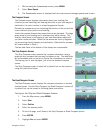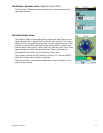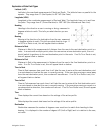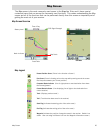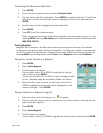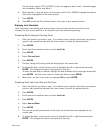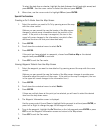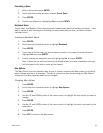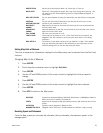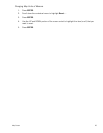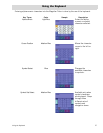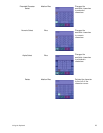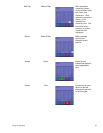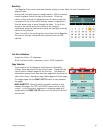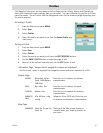Map Screen 24
Cancelling a Route
1. With an active route press ENTER.
2. Scroll down the contextual menu to select Cancel Route.
3. Press ENTER.
4. Confirm cancellation by highlighting Yes and press ENTER.
Backtrack Route
As you travel, the Magellan Triton drops electronic breadcrumbs (track) to display your travels. If you
want to return to your starting point following the exact same path you took, you would create a
backtrack route.
Creating a Backtrack Route
1. Press ENTER.
2. Scroll down the contextual menu to highlight Backtrack.
3. Press ENTER.
4. If you have an active route, you will be asked to confirm if you want to cancel the route.
Highlight Yes and press ENTER.
5. Confirm starting the backtrack route by highlighting Yes and press ENTER.
Note: if there are not sufficient track points (breadcrumbs) to create a backtrack route you
will be alerted to this and no route will be created.
Map Options
The Map Options function provides a way for you to further customize the Map screen by indicating
what is shown and how it is displayed. Follow the instructions here for accessing the Map Options
screen and the table describes what can be changed.
Changing Map Options
1. Press ENTER.
2. Scroll down the contextual menu to highlight Map Options.
3. Press ENTER.
4. Use the UP and DOWN portion of the cursor control to highlight the map option you want to
change.
5. Press ENTER.
6. Use the UP and DOWN portion of the cursor control to highlight the choice you want for the
map option.
7. Press ENTER.
8. Press ESC to return to the Map screen.