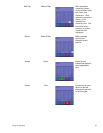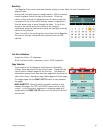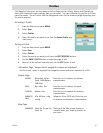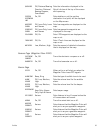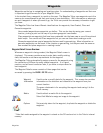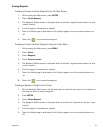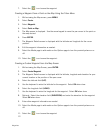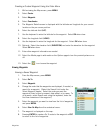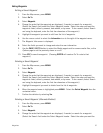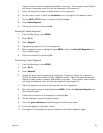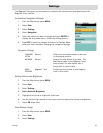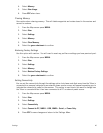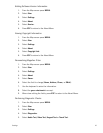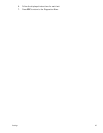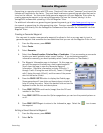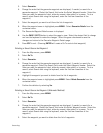Waypoints 37
Editing Waypoints
Editing a Saved Waypoint
1. From the Map screen, press MENU.
2. Select Go To.
3. Select Waypoint.
4. Change the order that the waypoints are displayed, if needed, or search for a waypoint.
(Select the Search field under the Select Waypoint header. Select the order you want the
waypoints listed, either by nearest, date added, or by name. To do a search, select Search
and using the keyboard, enter the first few characters of the waypoint.)
5. Highlight the waypoint you want to edit from the list of waypoints.
6. Use the cursor control to select the Information icon to the right of the waypoint name.
7. The Waypoint Info screen is displayed.
8. Select the fields you want to change and enter the new information.
9. Use the PAGE / GO TO button to select the Media page to add or remove media files, or the
Options page to set the proximity alarm on or off.
10. Press ESC to save the waypoint. (Pressing ENTER will create a Go To route to that
waypoint.)
Deleting a Saved Waypoint
1. From the Map screen, press MENU.
2. Select Go To.
3. Select Waypoint.
4. Change the order that the waypoints are displayed, if needed, or search for a waypoint.
(Select the Search field under the Select Waypoint header. Select the order you want the
waypoints listed, either by nearest, date added, or by name. To do a search, select Search
and using the keyboard, enter the first few characters of the waypoint.)
5. Highlight the waypoint you want to delete from the list of waypoints.
6. When the waypoint name is highlighted press MENU. Select the Delete Waypoint from the
contextual menu.
7. Confirm the deletion by selecting Yes.
Deleting a Saved Waypoint (Alternate Method)
1. From the Map screen, press MENU.
2. Select Go To.
3. Select Waypoint.
4. Change the order that the waypoints are displayed, if needed, or search for a waypoint.
(Select the Search field under the Select Waypoint header. Select the order you want the