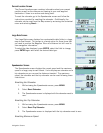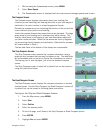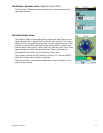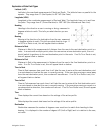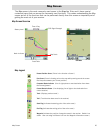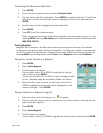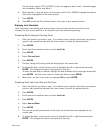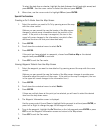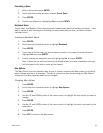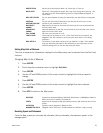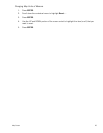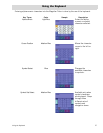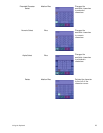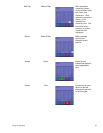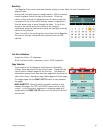Map Screen 23
To select the date from a calendar, highlight the date (between the left and right arrows) and
press ENTER. Use the cursor control to select the date and press ENTER.
9. When done, use the cursor control to highlight OK and press ENTER.
Special Pan Functions
Creating a Go To Route from the Map Screen
1. Select the position you want to Go To by panning around the map
with the cursor control.
(Note as you pan around the map the header of the Map screen
changes to provide some information about the position of the
cursor. If the point on the map is a waypoint, the icon in the
upper left corner changes to the information icon which offers
additional functions for that point described later.)
2. Press ENTER.
3. Scroll down the contextual menu to select Go To.
4. Press ENTER.
If the point you have selected is a waypoint, choose from Point on Map or the desired
waypoint and press ENTER to continue.
5. Press ESC to exit the Pan mode.
Viewing Waypoint Details from the Map Screen
1. Select the waypoint you want to view details of by panning around the map with the cursor
control.
(Note as you pan around the map the header of the Map screen changes to provide some
information about the position of the cursor. If the point on the map is a waypoint, the icon
in the upper left corner changes to the information icon.)
2. Press ENTER.
3. Scroll down the contextual menu to select Details.
4. Press ENTER.
If there are multiple items at the point you’ve selected you will need to select the desired
item from the drop down menu.
5. The Waypoint Information screen is displayed.
Use the cursor control Up and Down to highlight fields you want to edit and press ENTER, or
press Left or Right to change the page for the waypoint details.
6. To go to the waypoint, highlight the Go To button on the Info page and press ENTER or press
ESC to exit the Waypoint Information screen and return to the Map screen.
7. Press ESC to exit the Pan mode.
8.