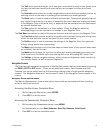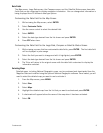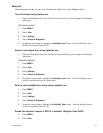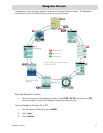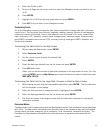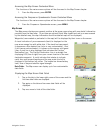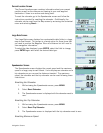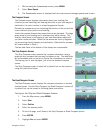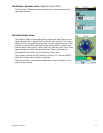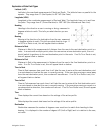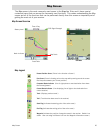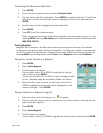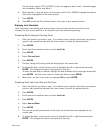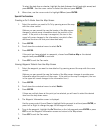Navigation Screens 16
1. While viewing the Speedometer screen, press MENU.
2. Select Reset Speed.
3. The Speedometer screen is displayed with the maximum and average speeds reset to zero.
The Compass Screen
The Compass screen displays information about your heading (the
direction you are travelling) and bearing (direction to your next waypoint
destination if a route is active) in a familiar graphical format.
Outside the compass are icons indicating the position of the sun and the
moon relative to your position and heading.
Inside the compass there are two arrows that can be displayed. The large
green arrow is your heading and is displayed only while moving. The
smaller, black arrow is the bearing to your next destination waypoint if
you have a route activated. When the two arrows are lined up together,
you are moving directly towards your destination. (Note that the compass
will rotate relative to North.)
The two data fields at the bottom of the display are customizable.
The Strip Compass Screen
The Strip Compass screen presents the compass information using a
graphical strip compass that you may find easier to use. The data fields
are customizable and can be set to display the information you require.
The bearing icon is also displayed, just as on the standard compass
screen.
The Strip Compass screen is turned off by default but can be turned on
using the instructions below.
The Road Compass Screen
The Road Compass screen displays the compass information in another
familiar format. Like the Strip Compass, the Road Compass is turned off
by default but can be turned on following these instructions.
Turning on the Strip and Road Compass Screens
1. From the Map screen, press MENU.
2. Select View.
3. Select Profiles.
4. Select the desired profile.
5. On the Info page, scroll down to the Strip Compass or Road Compass options.
6. Press ENTER.
7. Highlight Yes and press ENTER.