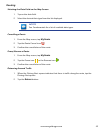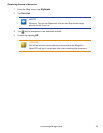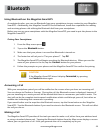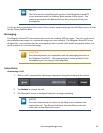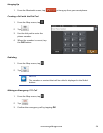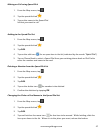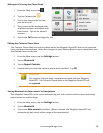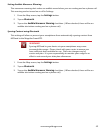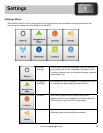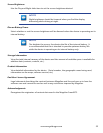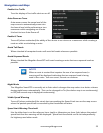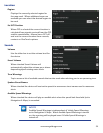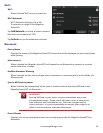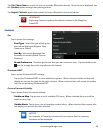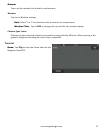56
www.magellangps.com
Tap Pair Phone Now to search for a list of available Bluetooth devices. Once the list is displayed, tap
the Connect button to begin the pairing process.
Tap Import Contacts import the contact list from a Bluetooth connected device.
WARNING
Importing Contacts replaces the phone contacts in the Magellan
SmartGPS.
Content
Gas
Tap to access Gas settings.
Fuel Type: Select the type of fuel prices
that will be displayed (Regular, Plus,
Premium or Diesel)
Sort By: Select how displayed Gas
locations are sorted (Brand, Price or
Distance).
Brand Preference: Uncheck gas brands that you don’t want to view. Tap and hold on the
icon to change the order of preference for brands.
PhantomALERT
Tap to access PhantomALERT settings.
Tap on the PhantomALERT to view additional options. When checked Visible on Map will
display an icon on the map for the alert selected. When checked Alert will sound an audible
alert for an upcoming PhantomALERT.
Points of Interest Visibility
Tap to access Points of Interest settings.
Visible on Map: Tap to view a list of available POI icons. When checked the icons will be
visible on the map.
Visible Alerts: Tap to view a list of available content alerts. When checked the content tiles
will display content for the alert selected.
NOTES
For example, if Camping is unchecked no content tiles for camping
locations will be displayed.