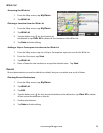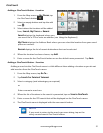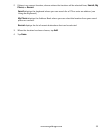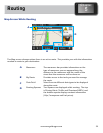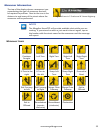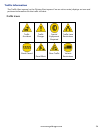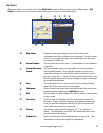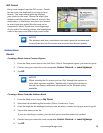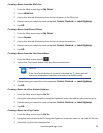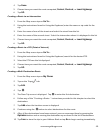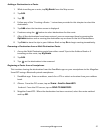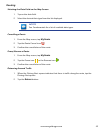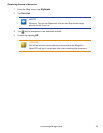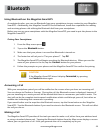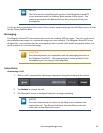38
www.magellangps.com
GO Screen
Every route begins from the GO screen. Details
for the route are displayed in an easy-to-view
format. The map area graphically displays
your route on the map. Above the map is the
distance and the estimated time of arrival to the
destination. In the footer area there are buttons
to select how you would like the route to be
computed; Fastest, Shortest or Least Highways.
As you select the routing criteria, the highlighted
route in the map area reflects the choice made.
NOTES
The distance and time calculations are based upon the location and
current time that the Go screen was accessed and do not update.
Instructions
Routes
Creating a Route from a Content Square
1. From the Map screen tap on the Fuel Price, Yelp or Foursquare square you want to go to.
2. Choose how you want the route computed; Fastest, Shortest, or Least Highways.
3. Tap GO.
NOTES
While viewing the Go screen you can ‘flip’ though the squares to
view other squares available. Additionally, swiping the square to
the left can display additional information on the location when
available.
Creating a Route from the Address Book
1. From the Map screen tap on My Places.
2. Select the tab containing the location (Places, Contacts or Trips).
3. Scroll through the list displayed until you see the place, contact or trip you want to go to.
4. Tap on the name in the list.
If you are selecting a contact, you need to tap on location under the contact.
5. Choose how you want the route computed; Fastest, Shortest, or Least Highways.
6. Tap GO.