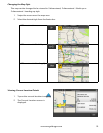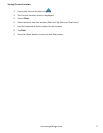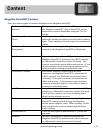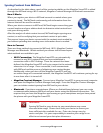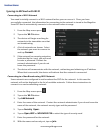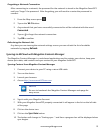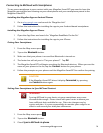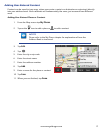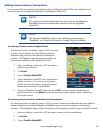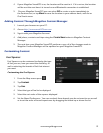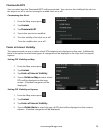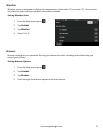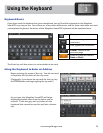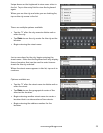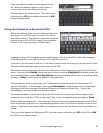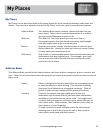18
www.magellangps.com
Adding Content from a Smartphone
A convienent feature of using a smartphone with the Magellan SmartGPS is the ability to send
content from your smartphone directly to the Magellan SmartGPS.
NOTES
This requires that the smartphone you are using has the Magellan
RoadMate app and has Bluetooth connection to the Magellan
SmartGPS.
NOTES
The Magellan RoadMate app can be installed by searching for
“RoadMate” on iTunes (for iPhone) or Google Play (for Android).
Transfering Content from an Apple iPhone
Any time you enter an address, select a POI, or create
a route to a destination on your iPhone using the
Magellan app you have the option of sharing the
location. The Magellan app provides the option of
sharing the location to your SmartGPS device.
1. Enter an address, search for a POI or create a
route on your iPhone.
2. Tap Share.
3. Tap on Send to SmartGPS.
4. If your Magellan SmartGPS is on, the location
will be sent to it. If it is not on, the location
will be sent the next time it is turned on and
Bluetooth connection is established.
5. On your Magellan SmartGPS you can select GO to create a route immediately to
the location sent, or tap Move to save the location in your address book, wish list or
OneTouch menu.
Transferring Content from an Android-based Smartphone
Any time you enter an address, select a POI, or create a route to a destination on your android-
based smartphone using the Magellan RoadMate app you have the option of sharing the
location. The RoadMate app provides the option of sharing the location to your SmartGPS device.
1. Enter an address, search for a POI or create a route on your smartphone.
2. Tap Share.
3. Tap on Send to SmartGPS.