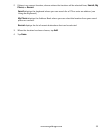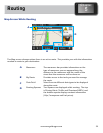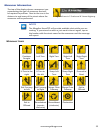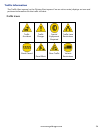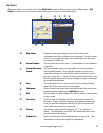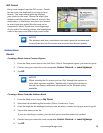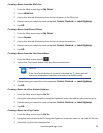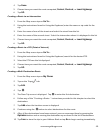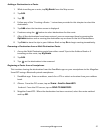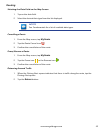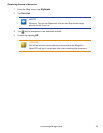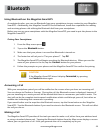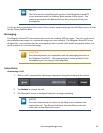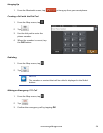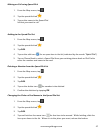40
www.magellangps.com
4. Tap Done.
5. Choose how you want the route computed; Fastest, Shortest, or Least Highways.
6. Tap GO.
Creating a Route to an Intersection
1. From the Map screen tap on Go To...
2. Using the instructions found in
Using the Keyboard
, enter the name or zip code for the
city.
3. Enter the name of one of the streets and select the street from the list.
4. Enter the name of the second street. Select the intersection when it is displayed in the list.
5. Choose how you want the route computed; Fastest, Shortest, or Least Highways.
6. Tap GO.
Creating a Route to a POI (Point of Interest)
1. From the Map screen tap on Go To...
2. Using the instructions found in
Using the Keyboard
, search for the desired POI.
3. Select the POI from the list displayed.
4. Choose how you want the route computed; Fastest, Shortest, or Least Highways.
5. Tap GO.
Creating a Multi Destination Route
1. From the Map screen tap on My Places.
2. Tap on the Trips
tab.
3. Tap Edit.
4. Tap
.
5. The New Trip screen is displayed. Tap
to enter the first destination.
6. Follow any of the “Creating a Route...” instructions provided in this chapter to select the
destination.
7. Tap Add when the location screen is displayed.
8. Continue using the
button to select destinations for the route.
9. After all the destinations have been entered, you can rearrange them by pressing the
Optimize button and or moving the destination up or down in the list of destinations.
10. Tap Save to store the trip in your Address Book or tap Go to begin routing immediately.