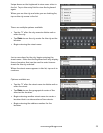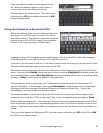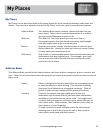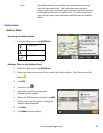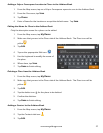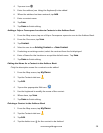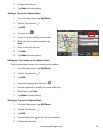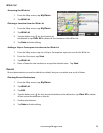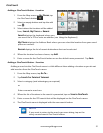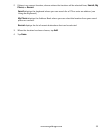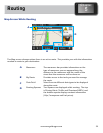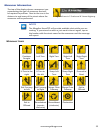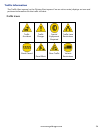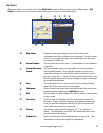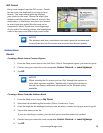31
www.magellangps.com
OneTouch
Adding a OneTouch Button - Location
1. From the Map screen or My Places, tap
the OneTouch button
.
2. Select an empty button and tap the add
icon
.
3. Select where the location will be added
from; Search, My Places or Recent.
Search displays the keyboard where you
can search for a POI or enter an address. (see
Using the Keyboard
.)
My Places displays the Address Book where you can select the location from your saved
places or contacts.
Recent displays the list of recent destinations that can be selected.
4. When the location has been chosen, tap Add.
5. Enter a name for the OneTouch button or use the default name presented. Tap Save.
Adding a OneTouch Button - Searches
Adding a search to the OneTouch menu is a little different than adding a location as you do not
add searches from the OneTouch menu.
1. From the Map screen, tap Go To...
2. Tap Search for Points of Interest.
3. Select a category (and subcategory as required)
or
Enter a name to search on.
4. When the list of locations in the search is presented, tap on Save to OneTouch.
5. Enter a name for the POI search that will be displayed on the OneTouch menu.
6. The OneTouch menu is displayed with the new search button.
NOTES
If you want to return to the search you were doing, tap on the
newly created search OneTouch button.