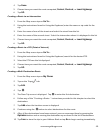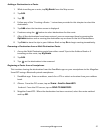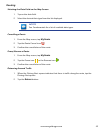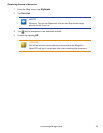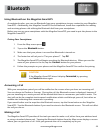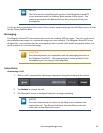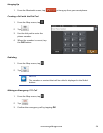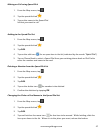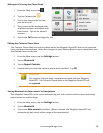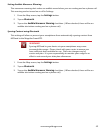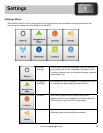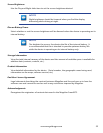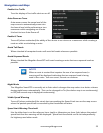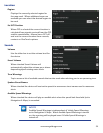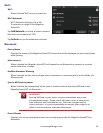48
www.magellangps.com
Making an Call using the Phone Book
1. From the Map screen, tap .
2. Tap the Contacts tab
.
3. Tap on the name in the list that
you want to call.
4. The contact will be displayed with
all phone numbers associated with
that contact. Tap on the desired
number.
5. Tap on the Call button to begin the call.
Editing the Contacts Phone Book
The Contacts Phone Book can not be edited within the Magellan SmartGPS but can be imported
from your paired smartphone. Make the changes to your Address Book on your smartphone and
then follow these instructions.
1. From the Map screen, tap the Settings button.
2. Tap on Bluetooth.
3. Tap on Import Contacts.
4. Confirm that you want the contacts phone book replaced. Tap OK.
CAUTION
This requires that you have a smartphone paired with the Magellan
SmartGPS. The Contacts Phone Book in the Magellan SmartGPS will
be replaced.
Setting Bluetooth to Auto-connect to Smartphone
The Magellan SmartGPS can be set to automatically pair with a phone that has been previously
paired when it is within range.
1. From the Map screen, tap the Settings button.
2. Tap on Bluetooth.
3. Tap on the Auto-connect checkbox. (When checked, the Magellan SmartGPS will
automatically pair when within range of the smartphone.)