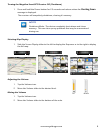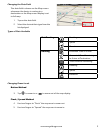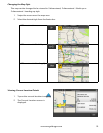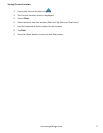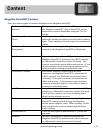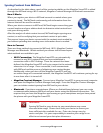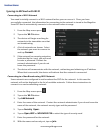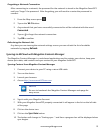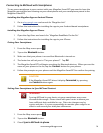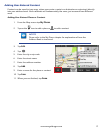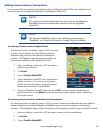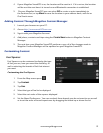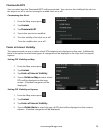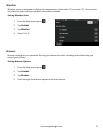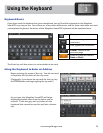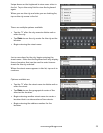16
www.magellangps.com
Connecting to MiCloud with Smartphone
To use your smartphone to sync content with your Magellan SmartGPS you need to have the
Magellan app installed and running on your smartphone and your smartphone paired to the
Magellan SmartGPS.
Installing the Magellan App on Android Phones
1. Go to play.google.com and search for “Magellan Link”.
2. Follow the instructions for installing the app to your Android-based smartphone.
Installing the Magellan App on iPhone
1. Open the App Store and search for “Magellan RoadMate On-the-Go”.
2. Follow the instructions for installing the app to your iPhone.
Pairing Your Smartphone
1. From the Map screen press .
2. Tap on the Bluetooth button.
3. Make sure that your phone is on and that Bluetooth is turned on.
4. The footer bar will ask you to “Pair your phone?”. Tap OK.
5. The Magellan SmartGPS will begin searching for Bluetooth devices. When you see the
name of your phone in the list, tap the Connect button for your phone.
6. Follow the prompts on your phone and the Magelllan SmartGPS to confirm the pairing.
CAUTION
If the Magellan SmartGPS doesn’t display Connected, try pressing
the Connect button again.
Setting Your Smartphone to Sync MiCloud Content
WARNING
Syncing MiCloud to your device via your smartphone may cause
increased data usage. Please check with your carrier to ensure you
have sufficient data available for use. Data rate charges vary by
carrier and plan. It is your responsibility to monitor your usage in an
effort to not exceed your data plan allowances.
1. From the Map screen press
.
2. Tap on the Bluetooth button.
3. Check Sync to MiCloud via phone.