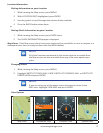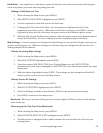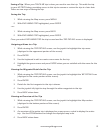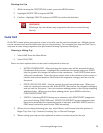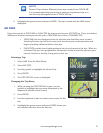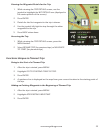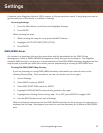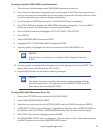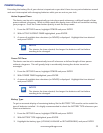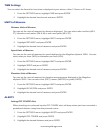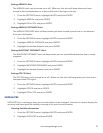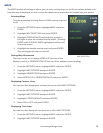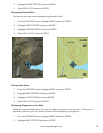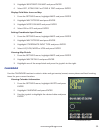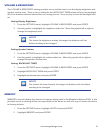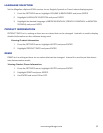28
www.magellangps.com
MAPS
The MAPS portion of settings is where you can turn overlay maps on or off, set various options as to
how the map is displayed, as well as view the details of the maps that are loaded into your device.
Selecting Maps
Turn the preloaded Hunting Areas or GMU overlay maps on
or off.
1. From the SETTINGS menu, highlight MAPS and press
ENTER.
2. Highlight MAP SELECTION and press ENTER.
3. Highlight OVERLAY MAPS and push the joystick to
the right to view the installed overlay maps. (Pressing
ENTER with OVERLAY MAPS highlighted will turn off
all overlay maps.)
4. Highlight the desired overlay map and press ENTER.
This will toggle the map on and off.
Setting Map Orientation
The map can be set to display NORTH UP (the top of the
display is north) or ORIENTATION UP (the top of the display is your heading).
1. From the SETTINGS menu, highlight MAPS and press ENTER.
2. Highlight MAP OPTIONS and press ENTER.
3. Highlight ORIENTATION and press ENTER.
4. Select NORTH UP or ORIENTATION UP and press ENTER.
Displaying Contour Lines
You can turn the topographic contour lines on or off in MAP OPTIONS.
1. From the SETTINGS menu, highlight MAPS and press ENTER.
2. Highlight MAP OPTIONS and press ENTER.
3. Highlight CONTOUR MAPS and press ENTER.
4. Select ON or OFF and press ENTER.
Displaying Track Lines
You can turn the display of track lines on or off in MAP OPTIONS.
1. From the SETTINGS menu, highlight MAPS and press ENTER.
2. Highlight MAP OPTIONS and press ENTER.
MAP SELECTION