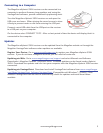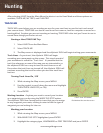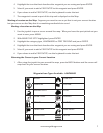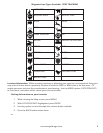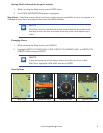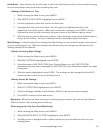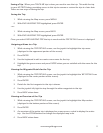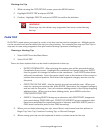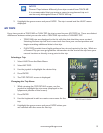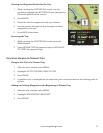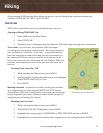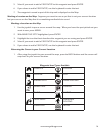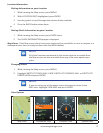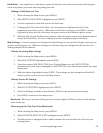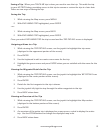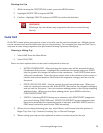13
www.magellangps.com
NOTES
Planned Trips behave differently from trips created from TRACK ME.
It is recommended that you assign a name to any planned trip so it
can be easily distingished from a TRACK ME trip.
5. Highlight the green arrow and press ENTER. The trip is saved and the HUNT menu
displayed.
MY TRIPS
Every time you do a TRACK ME or PLAN TRIP the trip is saved to your MY TRIPS list. There are distinct
differences between what you can do with a TRACK ME trip versus a PLANNED TRIP.
• TRACK ME trips are displayed in the list with the date that they were created.
Selecting Resume trip will start a new track line from your current position and
begin recording additional data to that trip.
• PLAN TRIPS provide line-of-sight guidance lines to each point in the trip. While on
a Planned Trip you can get guidance information to the start of the trip from your
current location or directly to any point in the trip.
Selecting a Trip
1. Select HUNT from the Main Menu.
2. Select MY TRIPS.
3. Use the joystick to highlight the desired trip.
4. Press ENTER.
5. The TRIP DETAILS screen is displayed.
Changing the Trip Name
1. While viewing the TRIP DETAILS screen, use the
joystick to highlight the trip name (displayed in the
uppermost portion of the screen).
2. Press ENTER.
3. Use the keyboard to edit or create a new name for the
trip.
4. Highlight the green arrow and press ENTER when you
are satisfied with the name for the trip.
TRIP DETAILS SCREEN