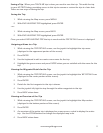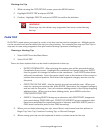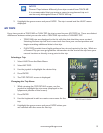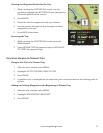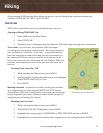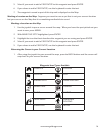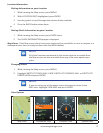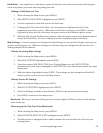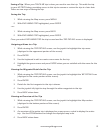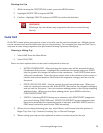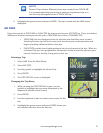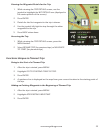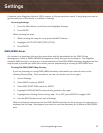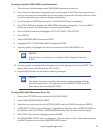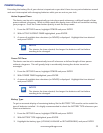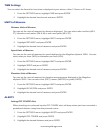19
www.magellangps.com
Saving a Trip. When your TRACK ME trip is done you need to save the trip. This adds the trip
to your MY TRIPS listing, providing access to this trip to resume or review the trip at a later date.
There are two ways of saving the trip.
Saving the Trip
1. While viewing the Map screen, press MENU.
2. With END HIKING TRIP highlighted, press ENTER.
--or--
1. While viewing the Map screen, press BACK.
2. With END HIKING TRIP highlighted, press ENTER.
Once you select END HIKING TRIP the trip is saved and the TRIP DETAILS screen is displayed.
Assigning a Name to a Trip
1. While viewing the TRIP DETAILS screen, use the joystick to highlight the trip name
(displayed in the uppermost portion of the screen).
2. Press ENTER.
3. Use the keyboard to edit or create a new name for the trip.
4. Highlight the green arrow and press ENTER when you are satisfied with the name for the
trip.
Viewing the Waypoint Details for the Trip
1. While viewing the TRIP DETAILS screen, use the joystick to highlight the WP DETAILS icon
(displayed in the center portion of the screen).
2. Press ENTER.
3. Details for the first waypoint in the trip is shown.
4. Use the joystick left/right to step through the other waypoints in the trip.
5. Press BACK when done.
Viewing an Overview of the Trip
1. While viewing the TRIP DETAILS screen, use the joystick to highlight the Map section
(displayed in the bottom portion of the screen).
2. Press ENTER.
3. An overview of the entire trip is displayed on a map screen, scaled to display the entire
trip. Use the ZOOM buttons to change the displayed map scale.
4. Press BACK when done.