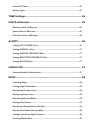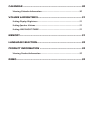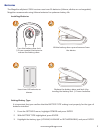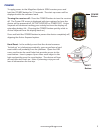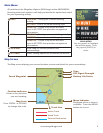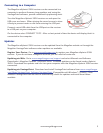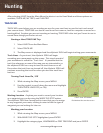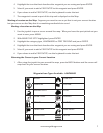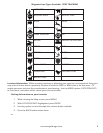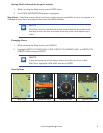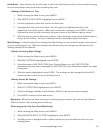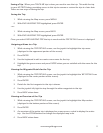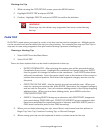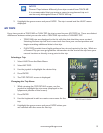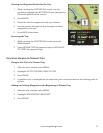7
www.magellangps.com
4. Highlight the icon that best describes the waypoint you are saving and press ENTER.
5. Select if you want to add a FIELD NOTE to this waypoint and press ENTER.
6. If you chose to add a FIELD NOTE, use the keyboard to enter the text.
7. The waypoint is saved as part of this trip and is displayed on the Map.
Marking a Locaton on the Map. Suppose you want to save a spot that is not your current location
but you can see on the Map that it is something worthwhile to record.
Marking a Location on the Map
1. Use the joystick to pan a cursor around the map. When you have the spot picked out you
want to save, press MENU.
2. With MARK THIS SPOT highlighted, press ENTER.
3. Highlight the category type, LANDMARKS or PREY TRACKING and press ENTER.
4. Highlight the icon that best describes the waypoint you are saving and press ENTER.
5. Select if you want to add a FIELD NOTE to this waypoint and press ENTER.
6. If you chose to add a FIELD NOTE, use the keyboard to enter the text.
Returning the Cursor to your Current Location
1. After using the joystick to pan around the map, press the BACK button and the cursor will
snap back to your current location.
Waypoint Icon Types Available - LANDMARK
BLIND CAMPSITE
CAUTION CUSTOM
FISHING SPOT FOOD
GAME TRAIL PARKING
STAND SUMMIT
TRAIL CAM TRAIL HEAD
VIEWPOINT WATER