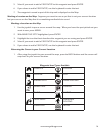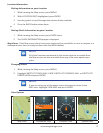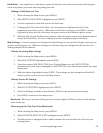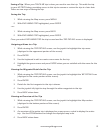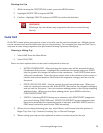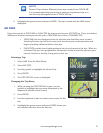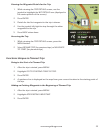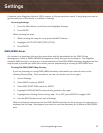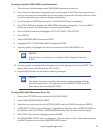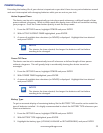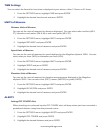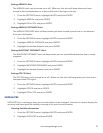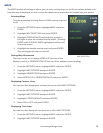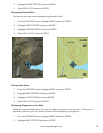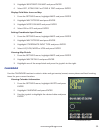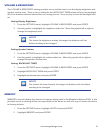24
www.magellangps.com
Turning on Specific GMU/WMU Area Boundaries
1. The first step is determining which GMU/WMU boundary to turn on.
2. If you know the boundary designator you can skip steps 3 and 4 but if you don’t know,
you can use your current position or use the joystick to pan over the map until the cursor
is on the map where you want to display its boundary.
3. Press the joystick ENTER button twice. The QUICK INFO box is displayed.
4. The QUICK INFO box displays the GMU/WMU boundary designator. Press the BACK
button to re-center the map cursor on your current location.
5. Press the BACK button and highlight GO TO SETTINGS (TRIP ACTIVE).
6. Press ENTER.
7. Select HUNTING AREA and press ENTER.
8. Highlight SELECT GMU/WMU AREAS and press ENTER.
9. Use the joystick to highlight the state or province that the GMU/WMU is in.
NOTES
Not all states or provinces are available in the Magellan eXplorist
350H.
10. Use the joystick to highlight the boundary you want displayed and press ENTER. The
status of the area will change from OFF to ON.
11. Use the BACK button to exit back to where you began.
NOTES
The above instructions outline how to get to the boundary settings
from the map screen. You can also access HUNTING AREA from the
Main Menu and selecting SETTINGS.
Turning GMU/WMU Boundary Alerts On
1. Access the SETTINGS menu and select HUNTING AREAS.
2. Select GMU/WMU BORDER ALERTS.
3. Select the alert you want to set (APPROACHING and/or LEAVING) and press ENTER.
4. A DISTANCE ALERT menu is displayed. Highlight the distance from (APPROACHING) or
the distance after (LEAVING) a GMU/WMU boundary that the alarm will be played.
5. With OFF or the distance highlighted press ENTER.
6. The BOUNDARY ALERTS menu is displayed. You can either set the other option or press
the BACK button to exit to the HUNTING AREAS menu.