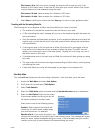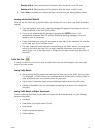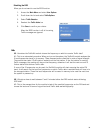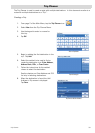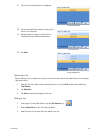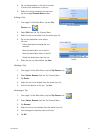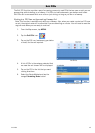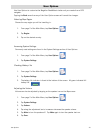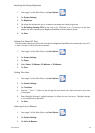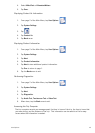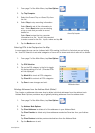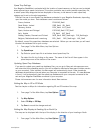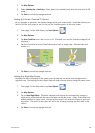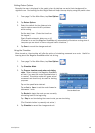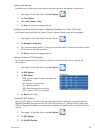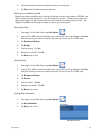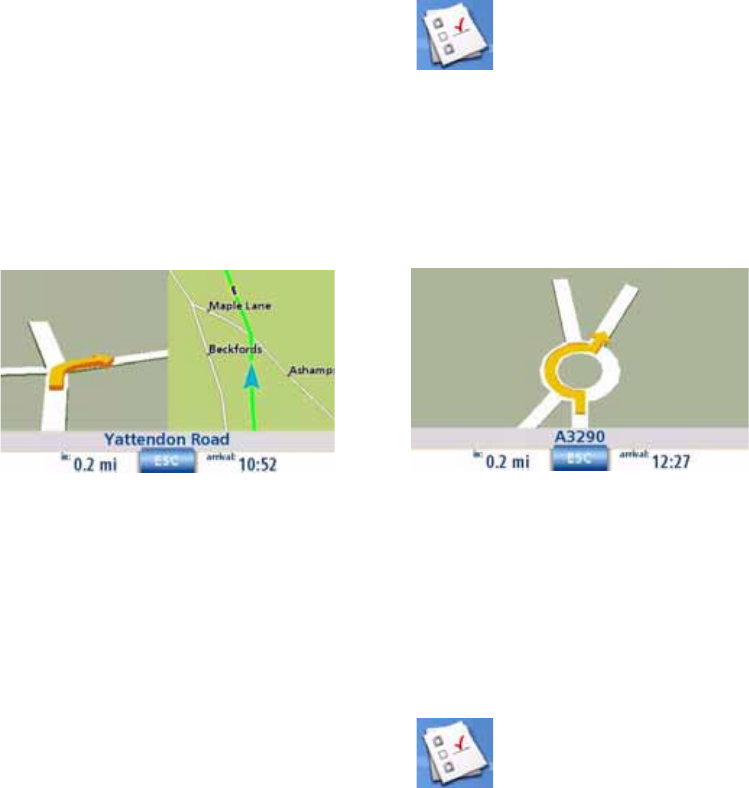
User Options 48
2. Tap Map Options.
3. Select Heading Up or North Up. (Note, North Up is available only when the map is set to 2D
mode.)
4. Tap Save to record the changes and exit.
Setting Split Screen (TrueView™) Options
As you approach a maneuver, the display changes to the split screen mode. Under Map Options you
can turn off the split screen or set it to be just the TrueView portion of the split screen.
1. From page 2 of the Main Menu, tap User Options.
2. Tap Map Options.
3. Tap Auto TrueView to turn set it to on or off. (Checked is on and the TrueView image will be
displayed.)
4. Tap Split TrueView to set the TrueView display to split or single view. (Checked sets split
screen on.)
5. Tap Save to record the changes and exit.
Setting Auto Night Map Display
Normally the map is displayed in the pastel colors for daytime use and a black background for
nighttime use. Unchecking the Auto Night Mode will keep the map display using the pastel colors.
1. From page 2 of the Main Menu, tap User Options.
2. Tap Map Options.
3. Tap on Auto Night Mode. (Checked indicates that the map will automatically change to
night colors; unchecked and the map will always use the day colors.) Note: If the screen has
already switched to night colors, unchecking the box will not cause the display to go to the
day colors. The switch to day colors will occur the following morning and then stay in day
colors.)
4. Tap Save to record the changes and exit.
TrueView Split Screen
TrueView Single Screen