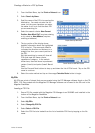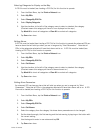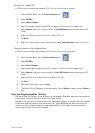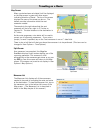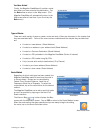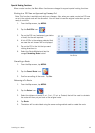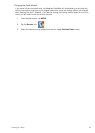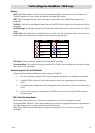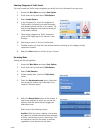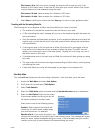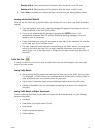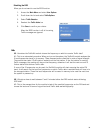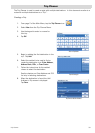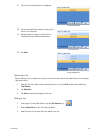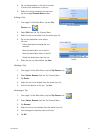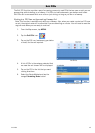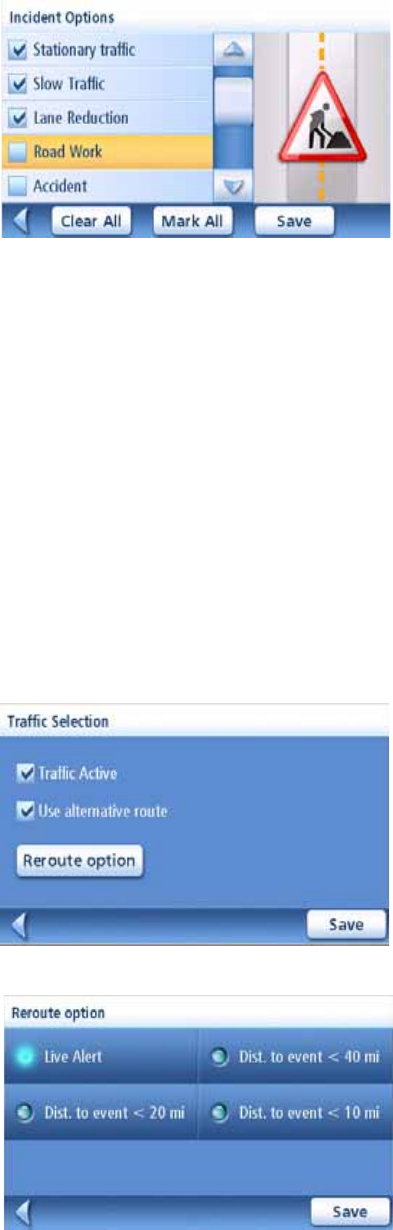
Traffic 35
Selecting Categories of Traffic Events
You may choose the Traffic event categories you would like to be informed of as they occur:
1. Access the Main Menu and select User Options.
2. Scroll down the list and select Traffic Options.
3. Select Incident Options.
4. In the displayed list, check all categories of
Traffic events (incidents) you want processed,
and deselect events that are of no interest. For
best routing Magellan recommends leaving all
of the boxes checked.
5. The existing categories of Traffic events are
listed at the beginning of this manual in the
Glossary.
6. Checking an option in this list implies that:
7. The Map screen will show ALL the received events pertaining to this category at their
respective locations.
8. Select the Save button to confirm all your choices.
Re-routing Mode
Setting the Re-routing Mode
1. Access the Main Menu and select User Options.
2. Scroll down the list and select Traffic Options
3. Select Traffic Selection.
4. Unless already done, check the Traffic Active
option.
5. Check the Use alternative route option. Note that
this causes the button just underneath to be
renamed “Reroute option”.
6. Select the Reroute Option button on the screen. A
new screen appears on which you can set the
distance from the event that will trigger the
alternative route.
Check one of the following options:
Live Alert: With this option checked, the receiver
will search for a faster alternative route whenever
a Traffic event arises on your current route. This
will happen at the time the event is received,
regardless of your distance to the event.