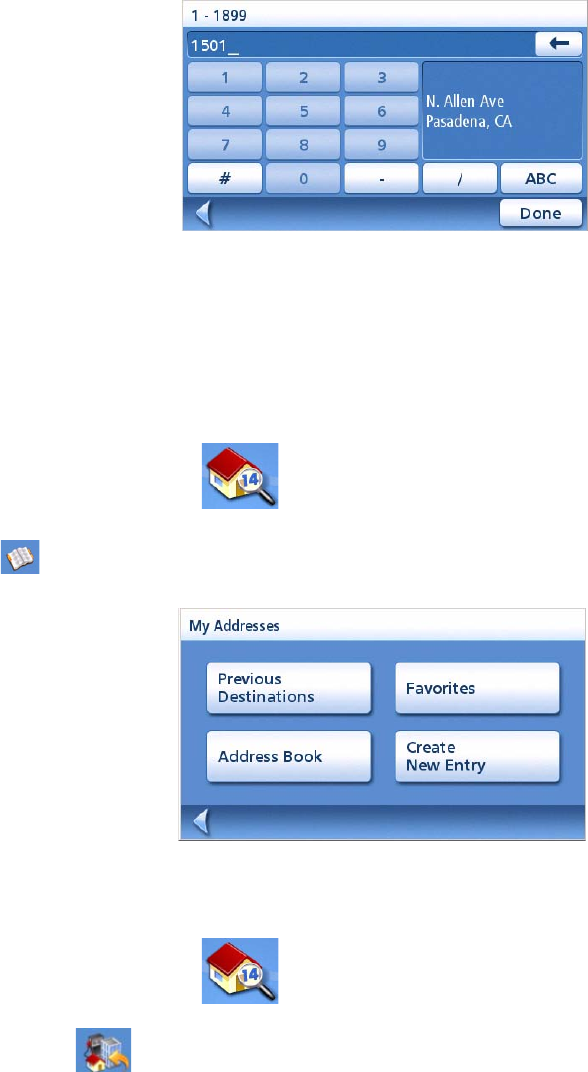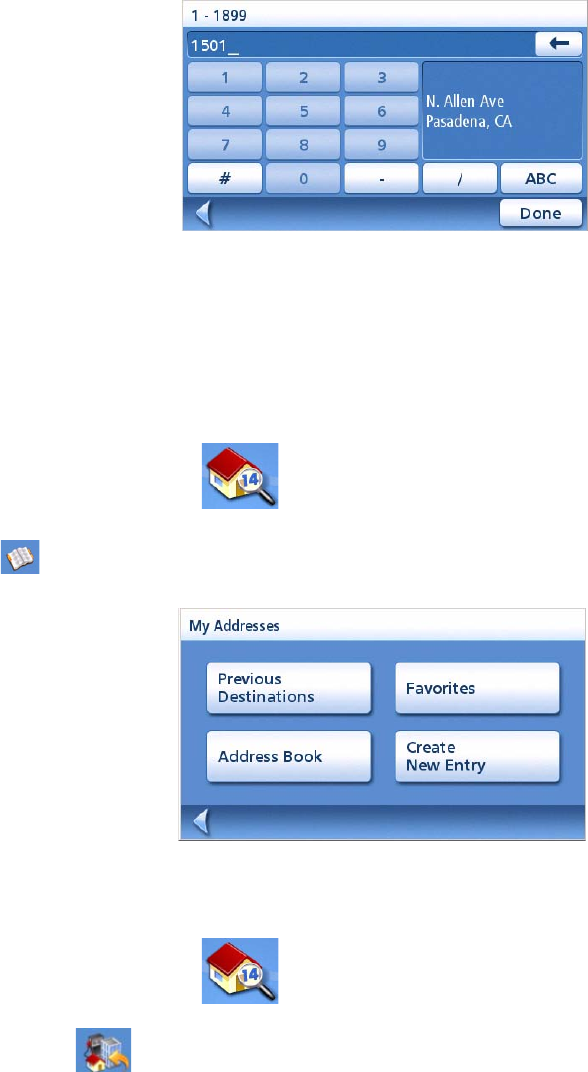
Enter Address 23
4. Use the scroll bars to the right if necessary to view the name of the street desired. Tap on
the street name to continue.
5. Use the keypad to enter the street number for
the address. Note in the top left corner is the
range of acceptable street numbers.
6. Tap Done when the address is complete.
7. Select the desired route method and tap the
orange Calculate Route button to begin routing.
My Addresses
My Addresses is where you store addresses that you want to keep as future destinations as well as
access addresses that you have gone to recently that may not be in your address book. The address
book can hold up to 100 addresses.
Accessing the My Addresses Menu
1. From the Main Menu, tap the Enter Address icon.
2. Tap on the my addresses icon.
3. The My Addresses Menu is displayed.
Previous Destinations
Routing to a Previous Destination (Method 1)
1. From the Main Menu, tap the Enter Address icon.
2. Tap on the Previous Destinations icon.
3. Select the destination from the list of previous destinations.
4. Select the Route Method and tap the orange Calculate Route button.