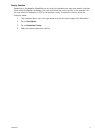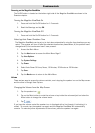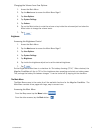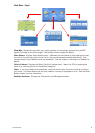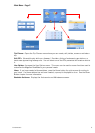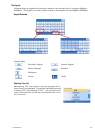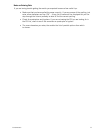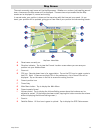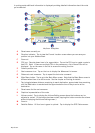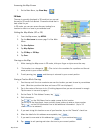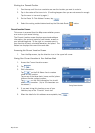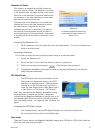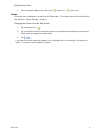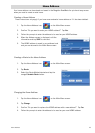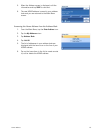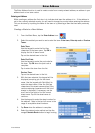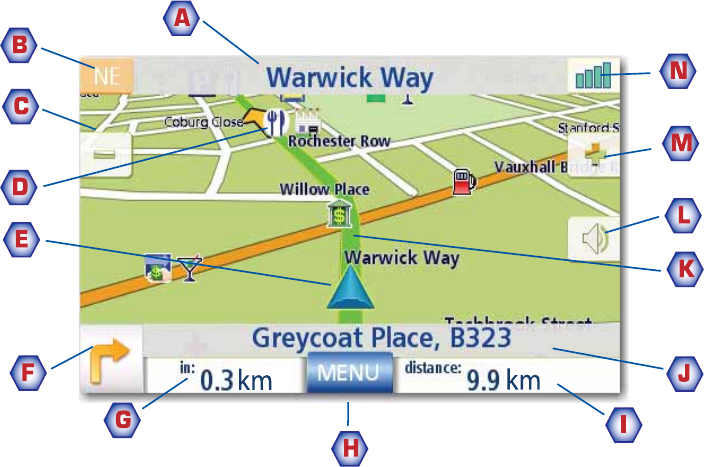
Map Screen 13
In routing mode additional information is displayed providing detailed information about the route
you’ve selected.
Map Screen - Routing Mode
A Street name currently on.
B Direction indicator. Tap to view the Current Location screen where you can save your
position into your Address Book.
C Zoom out
D POI icon. Sample shown here is for a gas station. Tap on the POI icon to create a route to
that POI. Note: If there are multiple POIs in the same area, a list of those POIs will be
displayed. Tap on the name in the list to access the routing function.
E Current position icon
F Next maneuver icon. Tap on the icon to display the Maneuver List screen.
G Distance to next maneuver. Tap to repeat the last voice command.
H Main Menu button. Tap to go to the Main Menu screen. Note that the Main Menu screen is
different when there is an active route. See the chapter on Routing for details.
I Tap to toggle between distance remaining to reach destination, approximate time remaining
until the destination is reached and the approximate the time of day to arrive at the
destination.
J Street name for the next maneuver
K Graphical representation of the route
L Volume control. Tap to display the Volume Setting screen where the loudness can be
adjusted or muted. (If the volume has been muted, tapping this button unmutes the volume
without displaying the Volume Setting screen.)
M Zoom in
N Satellite Status. All four bars in green is optimal. Tap to display the GPS Status screen.