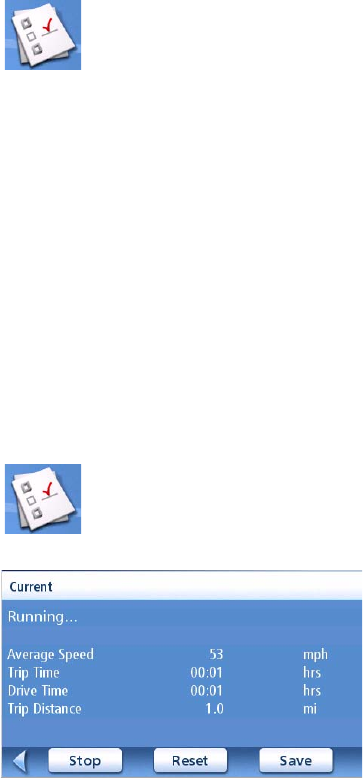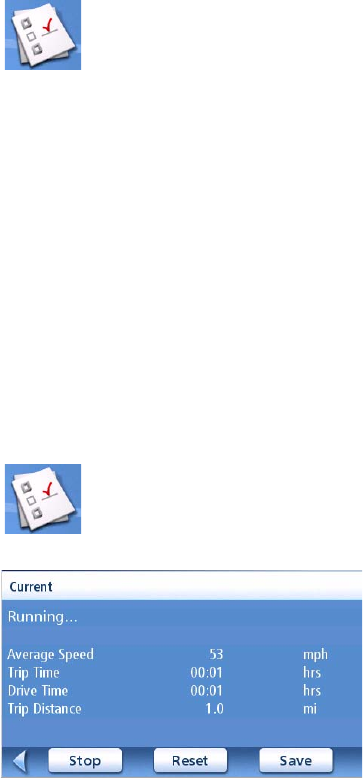
User Options 47
Performing Diagnostics
1. From page 2 of the Main Menu, tap User Options.
2. Tap System Settings.
3. Tap Next.
4. Tap Diagnostics.
5. Tap Audio Test, Touchscreen Test or Video Test.
6. When done, tap the Back arrow to exit.
Accessing the Trip Computer
The trip computer records your average speed, the time in hours of the trip, the time in hours that
you were driving, and the distance of the trip. This information can be saved to a file for easy
access when the information is needed.
1. From page 2 of the Main Menu, tap User Options.
2. Tap Trip Computer.
3. Select the Current Trip or a Saved Trip from
the list.
4. Select Stop to stop recording information.
Select Reset to set all the information to
zero. Select Reset when you are starting a
trip or route that you want to record details
for.
Select Save to store the trip computer
information to a file. You will be prompted
to enter a name for the file. Input a name and tap OK.
5. Tap the Back arrow to exit.