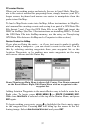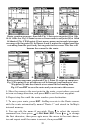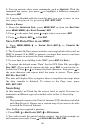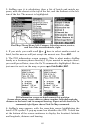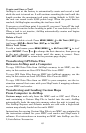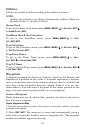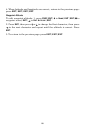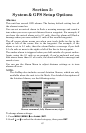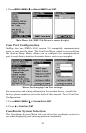65
Create Waypoint at Current Position
While you are traveling, press ENT|ENT. The waypoint is saved and
automatically given a name with a sequential number, such as "way-
point 002." The waypoint symbol and number appear on the map.
Create a Man Overboard Waypoint
This unit has a man overboard feature that shows navigation data to
the location where the feature was activated. To activate it, press the
ZOUT and ZIN keys at the same time. Your position at the time these
keys are pressed is used as the man overboard position. The unit auto-
matically begins navigating to the MOB waypoint. For further details,
see the subject Navigating Back to a Man Overboard Waypoint earlier
in this section.
Selecting a Waypoint
To select a waypoint on the map (for navigating to, for editing, etc.,) use
the arrow keys and center the cursor over the waypoint. A highlighted
halo will appear around the waypoint.
Delete a Waypoint
To delete a waypoint: press
FIND|ENT|↓ to NAME|ENT|ENT|↓ to way-
point name|
ENT|→ to DELETE|ENT|← to YES|ENT. To return to the pre-
vious page, press
EXIT|EXIT.
Edit a Waypoint
Waypoint Name
To edit waypoint name: press FIND|ENT|↓ to NAME|ENT|ENT|↓ to way-
point name|
ENT|→ to EDIT NAME|ENT|← to YES|ENT. To return to the
previous page, press
EXIT|EXIT.
Waypoint Symbol
To edit waypoint symbol: 1. press FIND|ENT|↓ to NAME|ENT|ENT|↓ to
waypoint name|
ENT|→ to EDIT SYMBOL|ENT. 2. Use arrow keys to select
desired symbol and press
ENT. To return to the previous page, press
EXIT|EXIT|EXIT.
Waypoint Position
To edit waypoint position: 1. press FIND|ENT|↓ to NAME|ENT|ENT|↓ to
waypoint name|
ENT|→ to EDIT POSITION|ENT.
2. Latitude: press
ENT, then press ↑ or ↓ to change the first character,
then press → to the next character and repeat until the latitude is cor-
rect. Press
EXIT.
3. Longitude: press ↓|
ENT, then press ↑ or ↓ to change the first charac-
ter, then press → to the next character and repeat until the latitude is
correct. Press
EXIT.