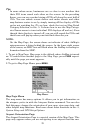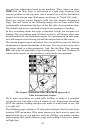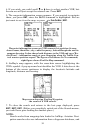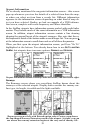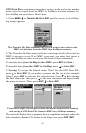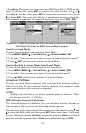37
Navigate to cursor. In this example, the cursor has selected
the town of Oologah, Oklahoma.
3. Press MENU|↓ to GO TO CURSOR|ENT and AirMap will begin navigat-
ing to the cursor location.
The Map Page will display a dotted line from your current position to
the cursor position. The HSI Navigation Page displays a compass rose
showing navigation information to your destination. See examples in
the following images.
The 15- nautical mile zoom figure at left clearly shows the dotted
course line connecting your current position to your destination. The
40- nautical mile zoom, center, shows both current position and desti-
nation on screen. The HSI Navigation Page, right, will also show navi-
gation information.
To stop navigating to the cursor, use the Cancel Navigation command:
press
MENU|MENU|↓ to CANCEL NAVIGATION|ENT|← to YES|ENT. AirMap
stops showing navigation information.
Navigate to a Point of Interest
AirMap can navigate to any Point of Interest (POI) you can look up
with the
FIND key. (For help with FIND's searching capabilities, see the
entry on Searching earlier in this section, or turn to Sec. 6, Searching,
for detailed instructions.)