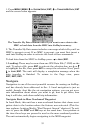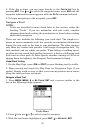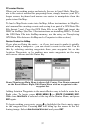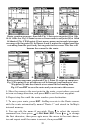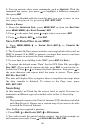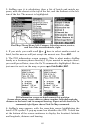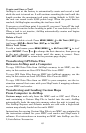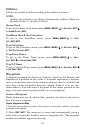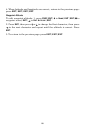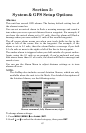60
9. You can execute other route commands, such as
NAVIGATE. With the
command box active, just press → to highlight a different command,
then press
ENT.
10. If you are finished with the route for now, you can return to the
last page displayed by pressing
EXIT|EXIT|EXIT.
Delete a Route
1. From the
NAVIGATION PAGE, press MENU|ENT or from the MAP PAGE
press MENU|MENU|↓ to ROUTE PLANNING|ENT.
2. Press ↓ to the route list|press ↓ or ↑ to select route name|
ENT.
3. Press ← to
DELETE|ENT|← to YES|ENT.
Save GPS Data Files to an MMC
1. Press MENU|MENU|↓ to SYSTEM SETUP|ENT|↓ to TRANSFER MY
DATA|ENT.
2. The Transfer My Data menu includes a message which tells you if an
MMC is present. If no MMC is present, you must first insert a card into
AirMap in order to activate the Save command.
3. To save data from AirMap to the MMC: press
ENT (for SAVE.)
4. To accept the default name "Data" for the GPS Data File, press ↓ to
SAVE|ENT. (If you wish to rename the file, press ENT to activate the se-
lection box. Press ↑ or ↓ to change the first character, then press → to
the next character and repeat until the name is correct. Then, press
ENT|↓ to SAVE|ENT.)
The unit will display first a progress then a completion message when
the data transfer is finished. To return to the Page view, press
EXIT|EXIT|EXIT.
Searching
In this example, we'll look for the nearest hotel or motel. For more in-
formation on different types of searches, refer to Sec. 6, Searching.
NOTE:
This example requires the Point of Interest (POI) database included
with MapCreate 6. Always use a custom map if you want to be able
to search for Points of Interest.
After AirMap has acquired a position:
1. Press
FIND|↓ to MAP PLACES|ENT|↓ to POI-LODGING.
2. You could search the entire lodging category, but in this example we
will narrow our search. Press → to
HOTELS/MOTELS|ENT|ENT.