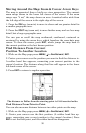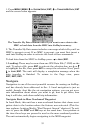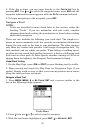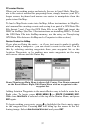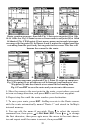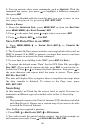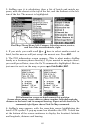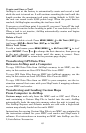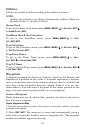57
PC-created Routes
When you're making routes exclusively for use in Land Mode, MapCre-
ate is the easiest method for preparing them, simply because your PC's
larger screen, keyboard and mouse are easier to manipulate than the
pocket-sized AirMap.
To load a MapCreate route into AirMap, follow instructions in MapCre-
ate's manual for creating a route and saving it as part of a GPS Data File
(file format *.usr). Copy the GPS Data File to an MMC and insert the
MMC in AirMap. (See Sec. 2 for instructions on installing MMCs. To load
the GPS Data File into AirMap memory, see the entry on Transferring
GPS Data Files between AirMap and a Computer in this section.)
Routes Created in AirMap
If you plan on flying the route – or if you just want to make it quickly
without using a computer – you can create a route in the unit. You do
this by selecting existing waypoints from your waypoint list or the
Aviation Waypoints, or by making new route waypoints on the map
with cursor arrows and the Enter key.
Route Planning on Main Menu is shown left. Center, New Route command
on the Routes Menu. Right, Edit Route Menu with no waypoints in the
waypoint list.
Adding Aviation Waypoints is the most effective way to build a route for a
flight plan. To begin, press
MENU|MENU|↓ to ROUTE PLANNING|ENT.
Make sure
NEW ROUTE is selected at the top of the Routes Menu, and press
ENT again.
To begin making your route, press ↓ to highlight the first empty space
in the waypoint list. Pressing
ENT will bring up the menu in the fol-
lowing image. Select
ADD AVIATION WAYPOINT and press ENT.