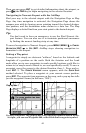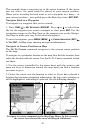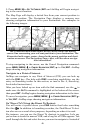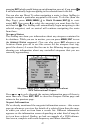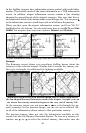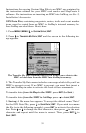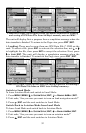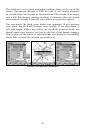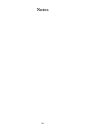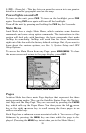51
Instructions for copying Custom Map Files to an MMC are contained in
the instruction manual for your MMC card reader and MapCreate 6
software. For instructions on inserting an MMC into AirMap, see Sec. 2,
Installation/Accessories.
GPS Data files, containing waypoints, routes, trails and event marker
icons, must be copied from an MMC to AirMap's internal memory be-
fore AirMap can read them. Here's how:
1. Press
MENU|MENU|↓ to SYSTEM SETUP|ENT.
2. Press ↓ to
TRANSFER MY DATA|ENT and the screen in the following im-
age appears.
The Transfer My Data submenu asks if you want to save data to the
MMC or load data from the MMC into AirMap's memory.
2. The Transfer My Data menu includes a message which tells you if an
MMC is present or not. If no MMC is present, you must first insert a
card into AirMap in order to activate the Load or Save commands.
To transfer data from AirMap to the MMC: press
ENT (for SAVE.)
To transfer data from the MMC to AirMap: press → to
LOAD|ENT.
3. Saving: A file name box appears. To accept the default name "Data"
for the GPS Data File, press ↓ to
SAVE DATA|ENT. If you wish to rename
the file (as in the following example), press
ENT to activate the selection
box. Press ↑ or ↓ to change the first character, then press → to the next
character and repeat until the name is correct. Then, press
ENT|↓ to
SAVE|ENT.