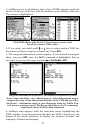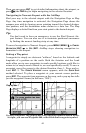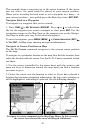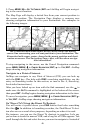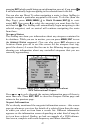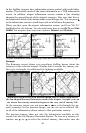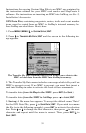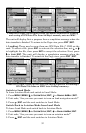45
This example shows a waypoint set at the cursor location. If the cursor
was not active, the point would be placed at your current position.
When you're traveling fast and want to set a waypoint in a hurry – at
your current position – just quickly press the Enter key twice,
ENT|ENT.
Navigate Back to a Waypoint
To navigate to a waypoint that you've created:
1. Press
FIND|↓ to MY WAYPOINTS|ENT|ENT. Press ↑ or ↓ to select from
the list the waypoint you want to navigate to, then press
ENT. Use the
navigation arrows on the Map Page or the compass rose on the Naviga-
tion Page to make your way to the selected waypoint.
To cancel navigation, press
MENU|MENU|↓ to CANCEL NAVIGATION|ENT|←
to
YES|ENT. AirMap stops showing navigation information.
Navigate to Cursor Position on Map
The Go To Cursor command navigates to the current cursor position
on the map.
To navigate to a particular location on the map, first find the location, then
select the location with the cursor. Use the Go To Cursor command to lead
you there:
1. Use the cursor (controlled by the arrow keys) with the zoom in and
zoom out keys to maneuver around the map until you find a location
you want to go to.
2. Center the cursor over the location to select it. If you have selected a
location that contains navigation information, the icon you're pointing at
will be highlighted, indicating it's selected. See the following example.
Navigate to cursor command on the Map Page Menu. In this example,
the cursor has selected the town of Oologah, Oklahoma.